Applies to Free Mobile Users, Managed Mobile Users
Overview
As a Nursegrid user, you have control over who can find your profile and who your colleagues are. This article will explain the difference between removing and blocking a colleague, as well as provide instructions on how to remove/block/unblock colleagues from your mobile device.
You can also remove/block Nursegrid users from your computer.
Considerations
- Colleagues will not be notified when you remove/block them.
- If you would like to prevent a colleague from viewing your schedule information without removing/blocking them, learn more about hiding your profile.
Remove a Colleague
A removed colleague will no longer be able to view your work schedule, exchange swap/give away requests with you, or directly message you in the app. A removed colleague will still be able to search for your profile in the app and send you a colleague request. Removed colleagues will not be notified when you remove them.
Here are step-by-step instructions on how to remove a colleague:
1. On the lower tab bar, tap on Colleagues:
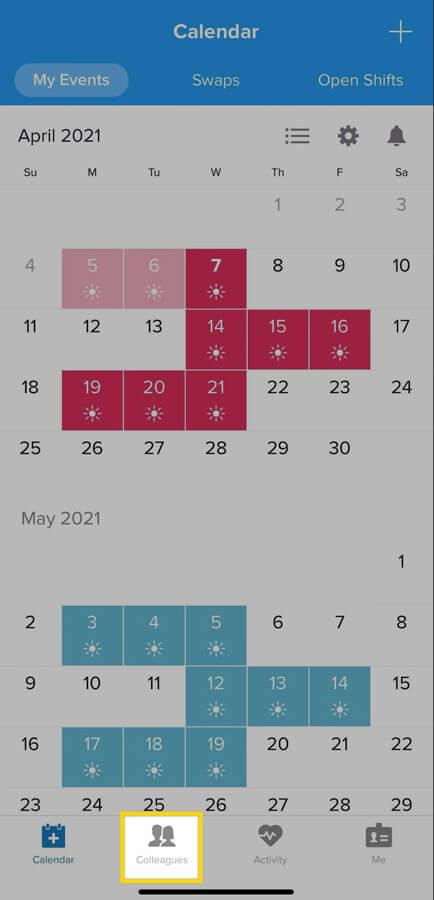
2. Find the profile of the colleague that you would like to remove from your Colleagues list.
3. Once you have located the colleague, tap on their profile:
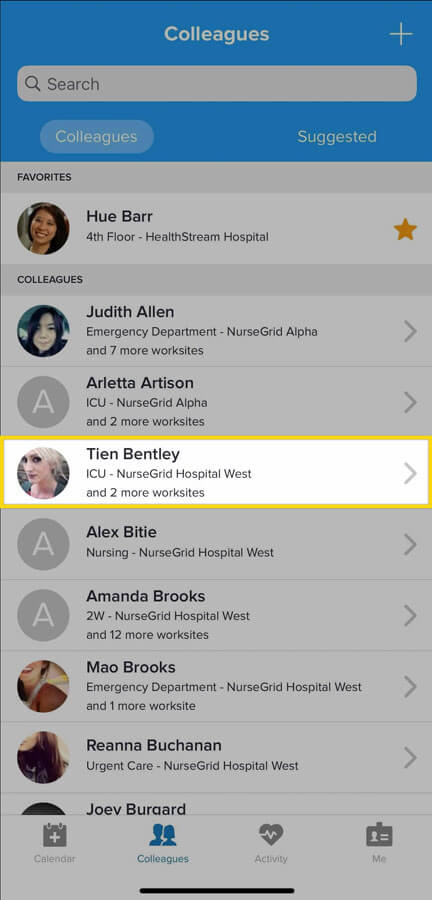
4. In the upper-right corner of the screen, tap the … button.
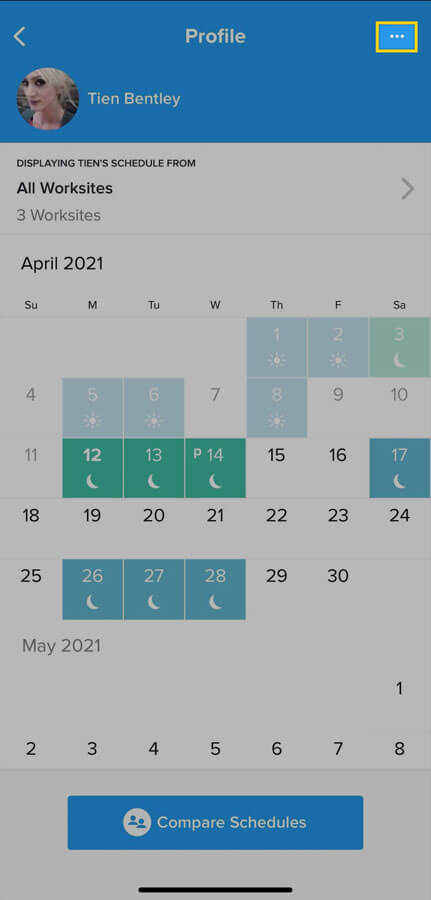
5. Tap Remove:
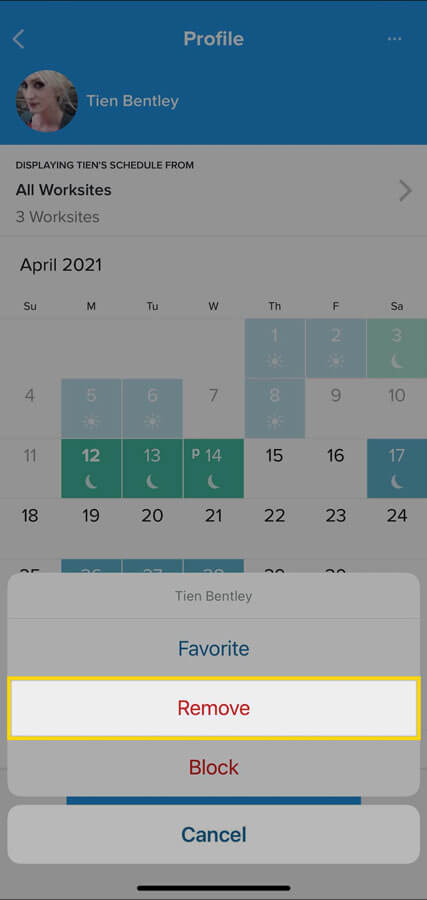
6. A pop-up window will appear, confirming that you would like to remove this colleague. Tap Yes to proceed:
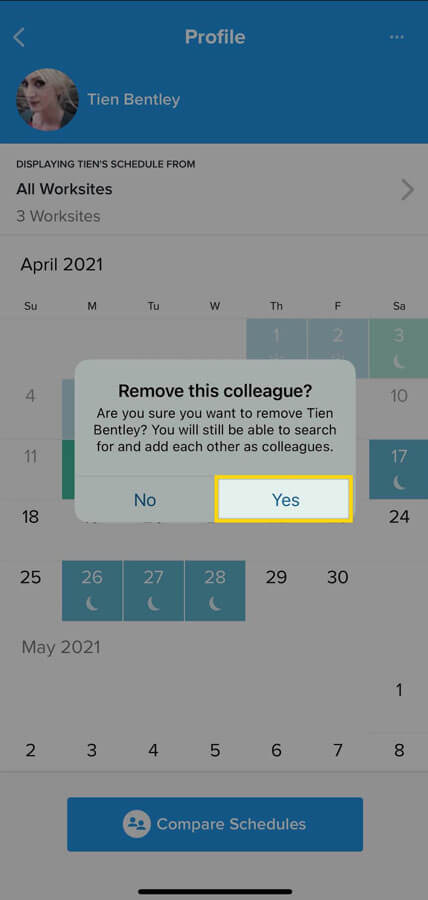
If at any time you would like to connect with a previously removed colleague again, simply search for their name in the search bar and send them a colleague request. You will not be connected again unless they accept your request.
Block a Colleague
When you block a colleague, neither of you will be able to search for each other, send each other a colleague request, or view each other’s profile. Nursegrid users will not be notified when you block them.
Here are step-by-step instructions on how to block a colleague:
1. On the lower tab bar, tap on Colleagues:
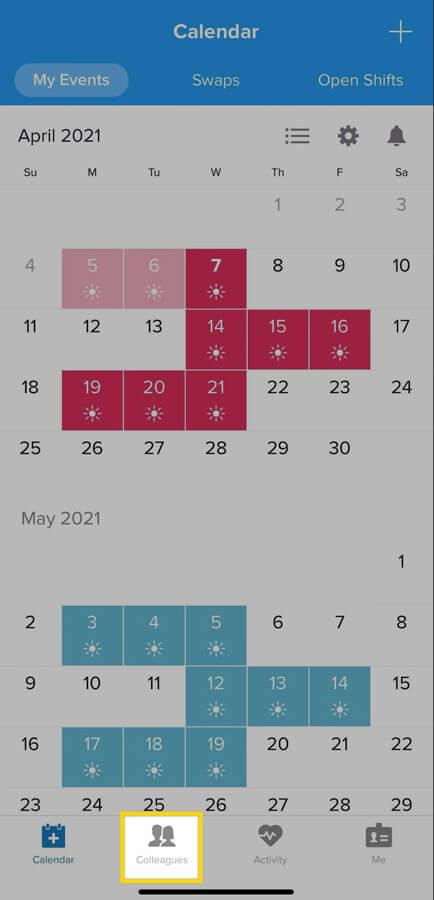
2. Find the profile of the colleague that you would like to block from your Colleagues list.
3. Once you have located the colleague, tap on their profile:
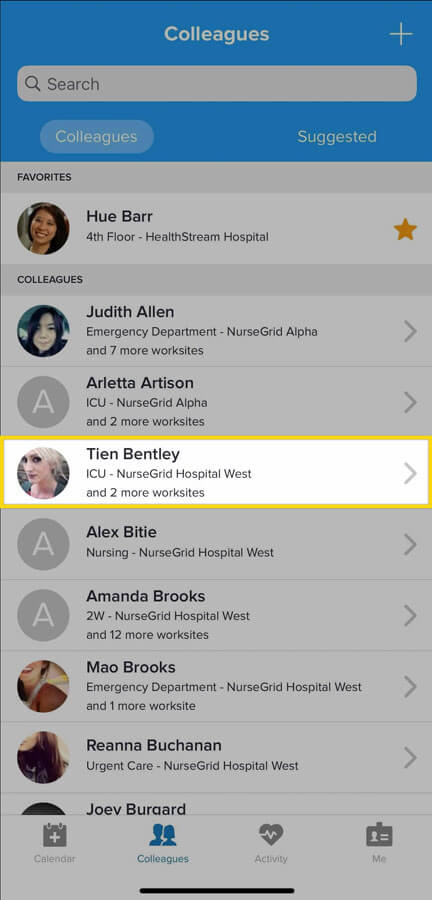
4. In the upper-right corner of the screen, tap the black Actions … button.
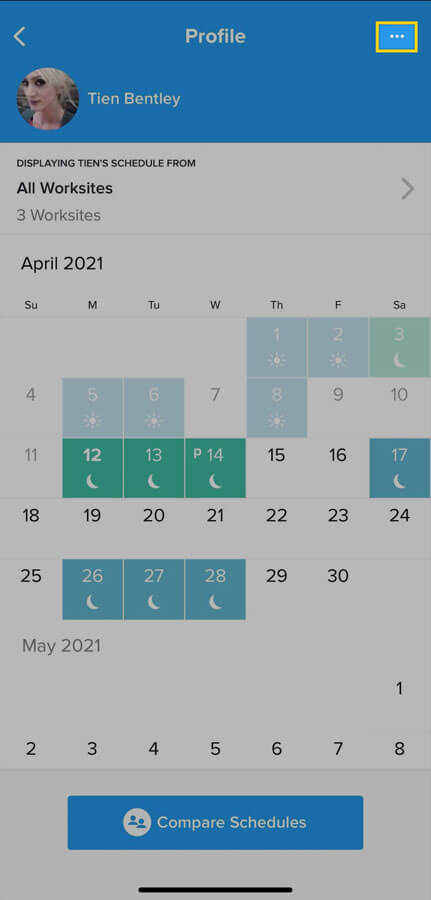
5. Tap Block:
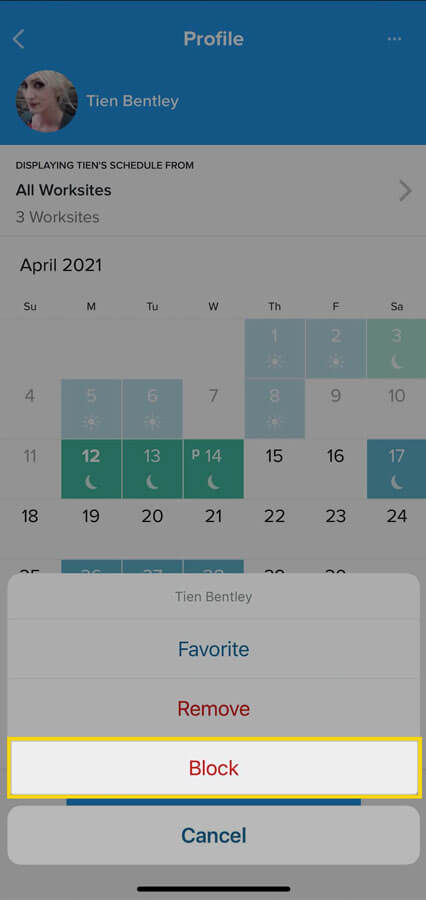
6. A pop-up window will appear, confirming that you would like to block this colleague. Tap Yes to proceed:
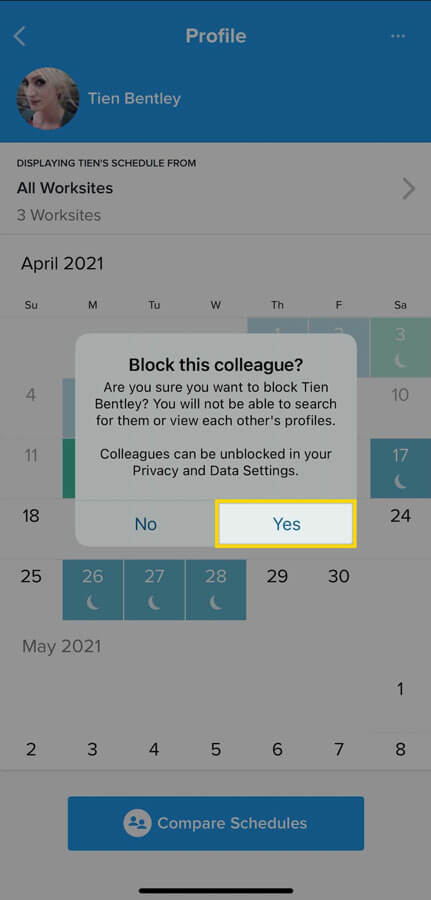
Block a Received Invite
If you would like to decline a received invite from a Nursegrid user and prevent them being able to find your profile again, you have the option to block them:
1. Under Received Invites, tap on their profile.
2. In the upper-right corner, tap on the … button.
3. Tap Block.
4. A pop-up window will appear, confirming that you would like to block this colleague. Tap Yes to proceed:
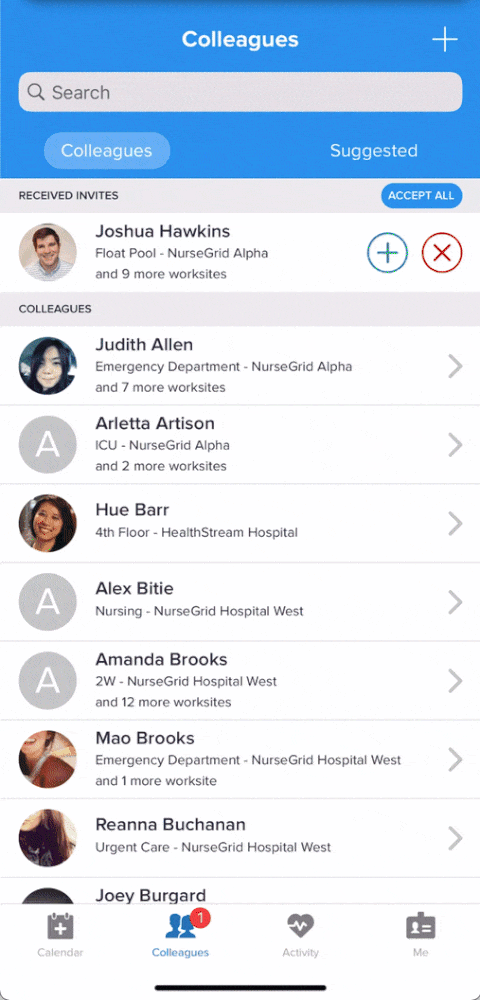
Review and Unblock Blocked Colleagues
You can review colleagues that you have blocked by navigating to the Me tab > Privacy & Data > Blocked Colleagues. To unblock a colleague, simply tap on Unblock and confirm:
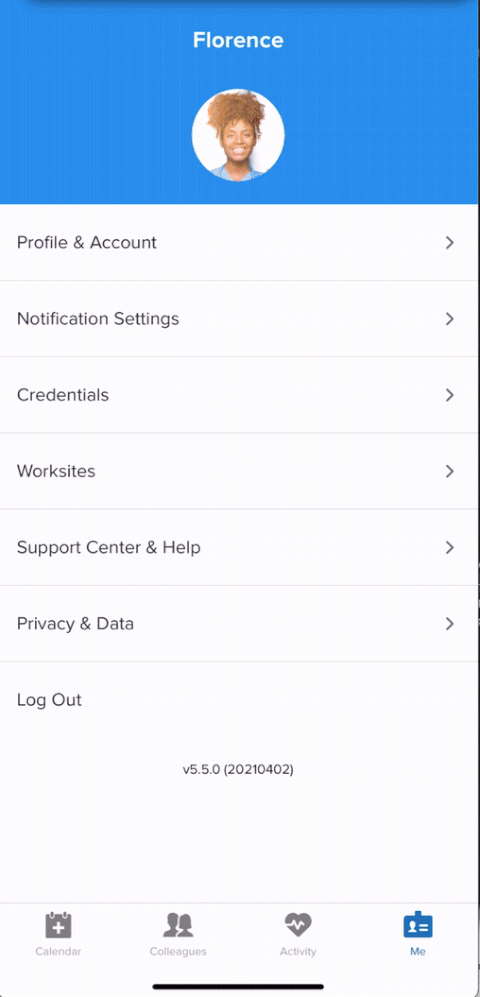
Once unblocked, your profiles will appear in each other’s searches and you will be able to add each other.
Updated April 12, 2021