Applies to Free Mobile Users, Managed Mobile Users
Overview
As a Nursegrid user, you have control over who can find your profile and who your colleagues are. This article will explain the difference between removing and blocking a colleague, as well as provide instructions on how to remove/block/unblock colleagues from your computer.
You can also remove/block Nursegrid users from your mobile device.
Considerations
- Colleagues will not be notified when you remove/block them.
- If you would like to prevent a colleague from viewing your schedule information without removing/blocking them, learn more about hiding your profile.
Remove a Colleague
A removed colleague will no longer be able to view your work schedule, exchange swap/give away requests with you, or directly message you in the app. A removed colleague will still be able to search for your profile in the app and send you a colleague request. Removed colleagues will not be notified when you remove them.
Here are step-by-step instructions on how to remove a colleague:
1. From the left-side tab bar, click on Colleagues.
2. Find the profile of the colleague that you would like to remove from your Colleagues list.
3. Once you have located the colleague’s profile, click View Profile.
4. In the upper-right corner of the screen, click the black Actions … button.
5. Click Remove.
6. A pop-up window will appear, confirming that you would like to remove this colleague. Click Yes to proceed:
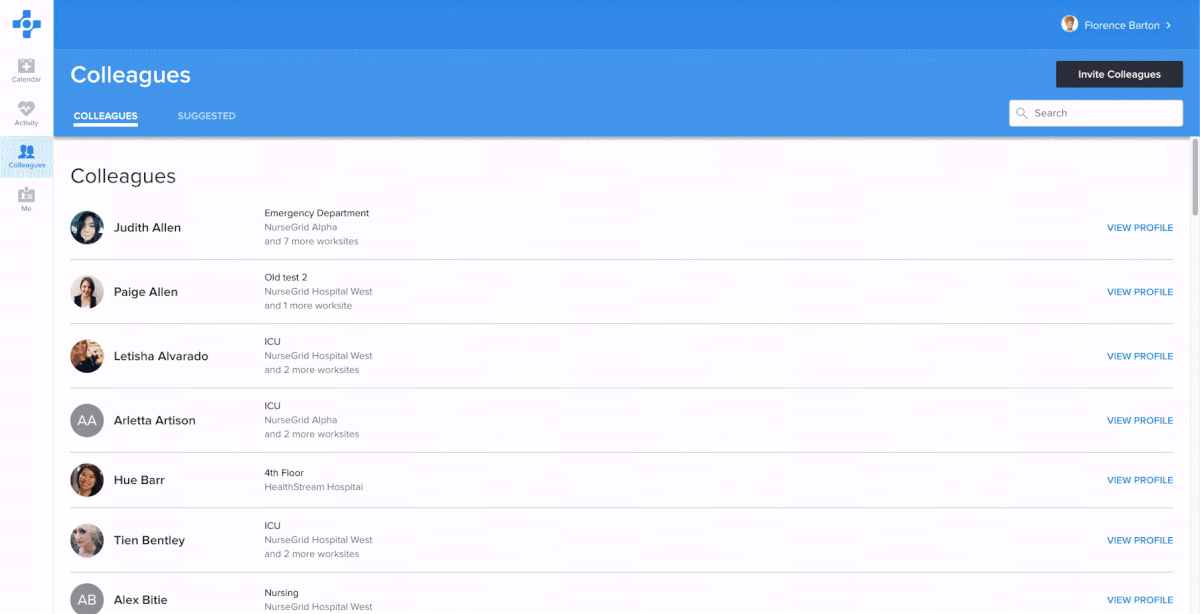
If at any time you would like to connect with a previously removed colleague again, simply search for their name in the search bar and send them a colleague request. You will not be connected again unless they accept your request.
Block a Colleague
When you block a colleague, neither of you will be able to search for each other, send each other a colleague request, or view each other’s profile. Nursegrid users will not be notified when you block them.
Here are step-by-step instructions on how to block a colleague:
1. From the left-side tab bar, click on Colleagues.
2. Find the profile of the colleague that you would like to remove from your Colleagues list.
3. Once you have located the colleague’s profile, click View Profile.
4. In the upper-right corner of the screen, click the black Actions … button.
5. Click Block.
6. A pop-up window will appear, confirming that you would like to block this colleague. Click Yes to proceed:

Block a Received Invite
If you would like to decline a received invite from a Nursegrid user and prevent them being able to find your profile again, you have the option to block them:
1. Under Received Invites, click on their profile.
2. In the upper-right corner, click on the Actions … button.
3. Tap Block.
4. A pop-up window will appear, confirming that you would like to block this colleague. Click Yes to proceed.
Learn more about accepting and declining colleague requests.
Review and Unblock Blocked Colleagues
You can review colleagues that you have blocked by navigating to Me > Privacy & Data > Blocked Colleagues. To unblock a colleague, simply click on Unblock and confirm:
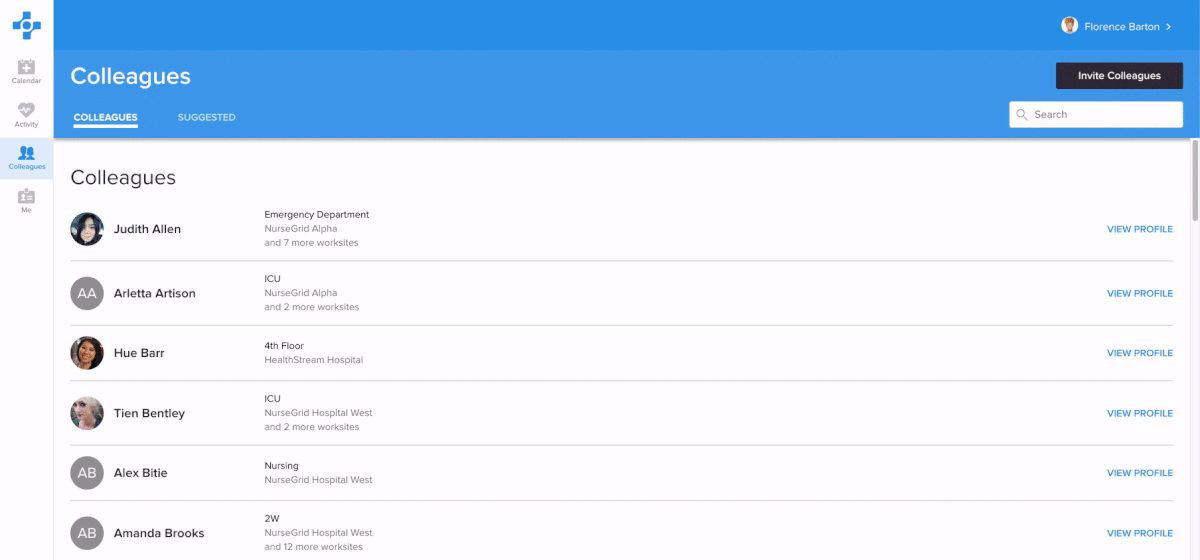
Once unblocked, your profiles will appear in each other’s searches and you will be able to add each other.
Updated April 12, 2021