Applies to Free Mobile Users, Managed Mobile Users
Overview
Favoriting a colleague gives you quick and easy access to selected colleagues’ schedules without having to scroll through your other colleagues. This article will show you how to favorite and unfavorite a colleague.
You can also favorite and unfavorite colleagues on your mobile device.
Considerations
- There is no limit to how many favorite colleagues you can have. Add as many as you like!
- Colleagues will not be notified when you have added or removed them as one of your favorites.
Favorite a Colleague
1. From the left-side tab bar, click on Colleagues.
2. Click on the colleague’s profile you’d like to favorite.
3. From the upper-right corner of the screen, tap on the black Actions … button.
4. From the menu, select Favorite. Your favorite colleagues will be listed under a Favorites section at the top of your colleagues list, sorted alphabetically by last name and with a star icon next to their name:
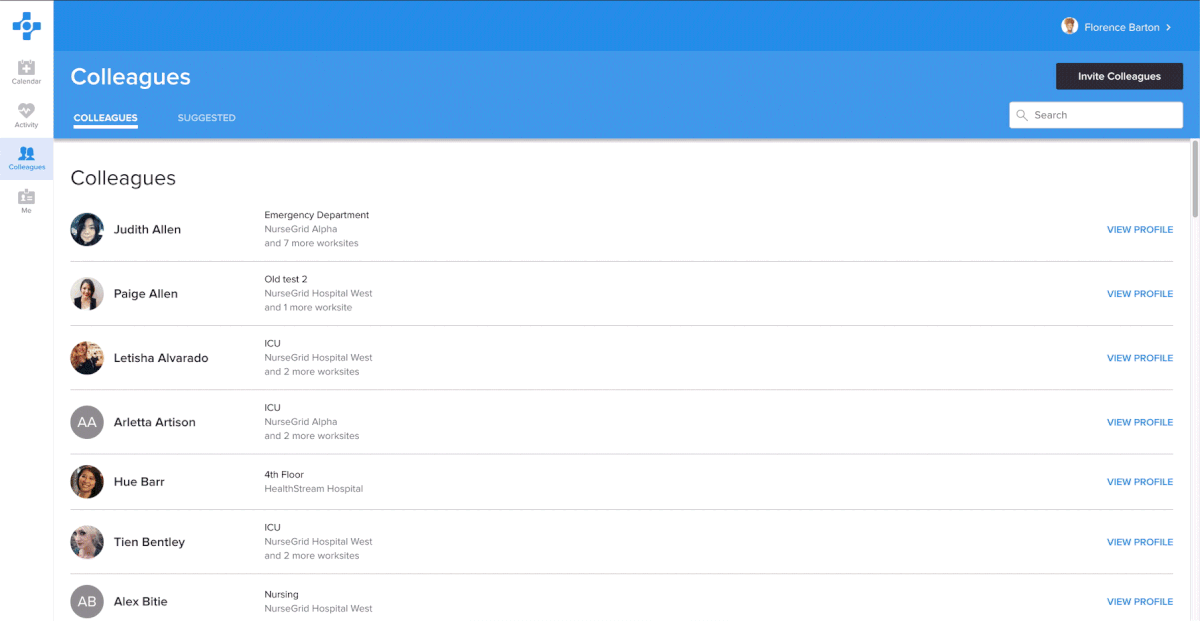
Unfavorite a Colleague
1. From the left-side tab bar, click on Colleagues.
2. Click on the colleague’s profile you’d like to unfavorite.
3. From the upper-right corner of the screen, tap on the black Actions … button.
4. From the menu, select Unfavorite. Your colleague will now return to your colleagues’ list and there will no longer be a star icon next to their name:
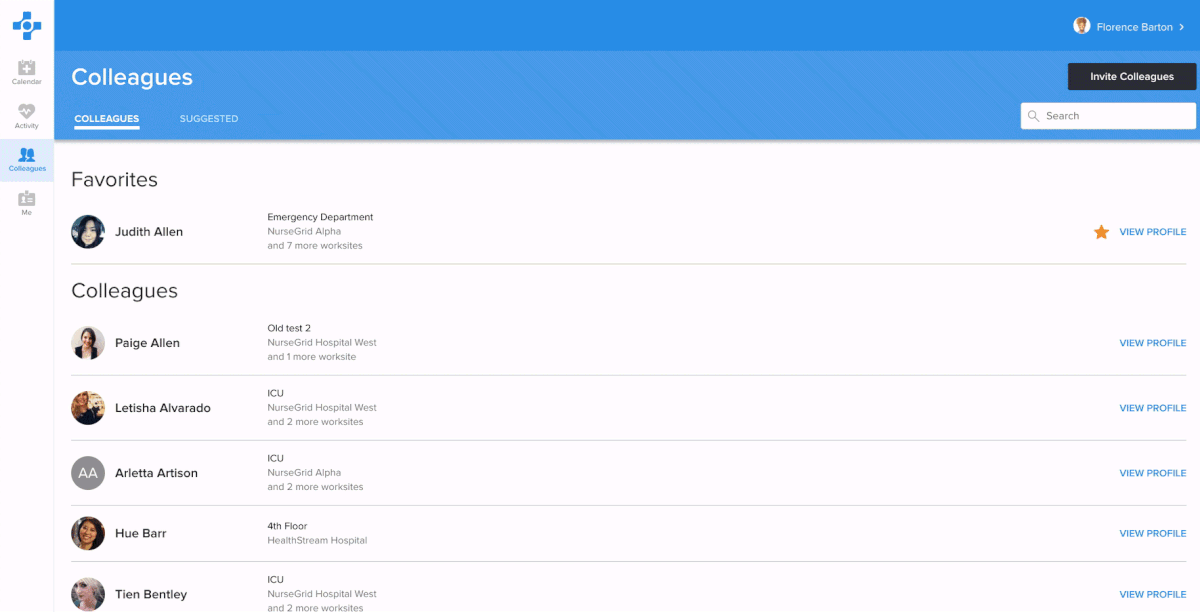
Updated on April 9, 2021