Applies to Free Mobile Users, Managed Mobile Users
Overview
Favoriting a colleague gives you quick and easy access to selected colleagues’ schedules without having to scroll through your other colleagues. This article will show you how to favorite and unfavorite a colleague.
You can also favorite and unfavorite colleagues on your computer.
Considerations
- There is no limit to how many favorite colleagues you can have. Add as many as you like!
- Colleagues will not be notified when you have added or removed them as one of your favorites.
Favorite a Colleague
1. On the lower tab bar, tap on Colleagues:
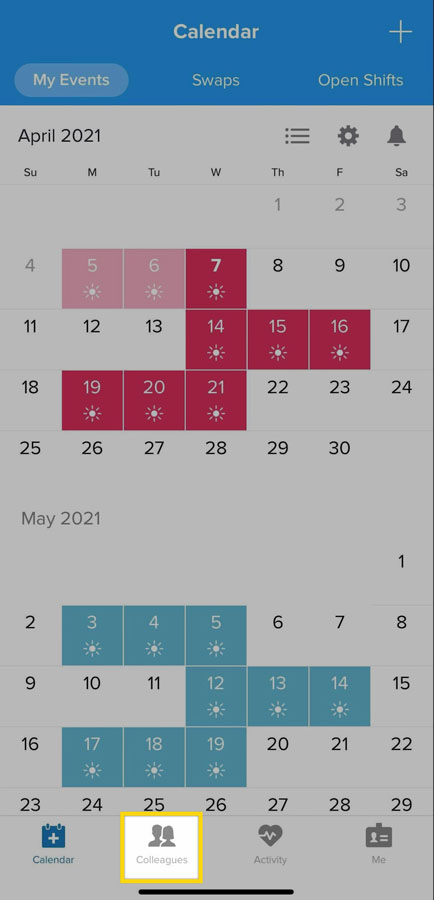
2. Tap on the colleague’s profile you’d like to favorite:
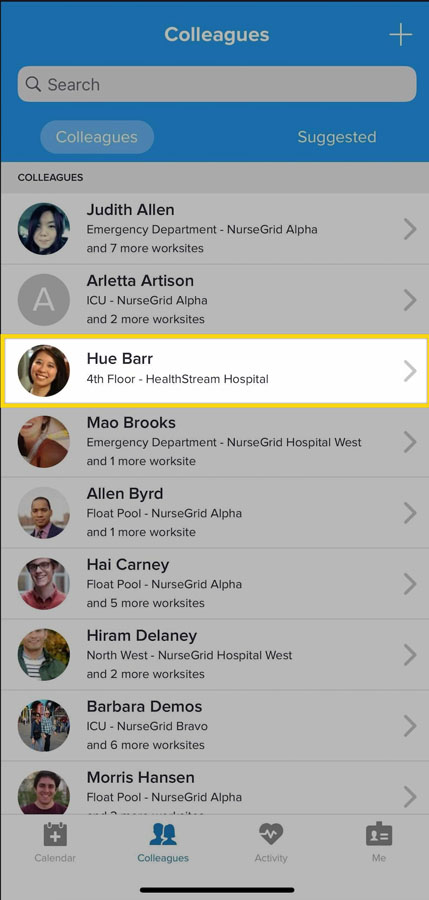
3. From the upper-right corner of the screen, tap on the … icon:
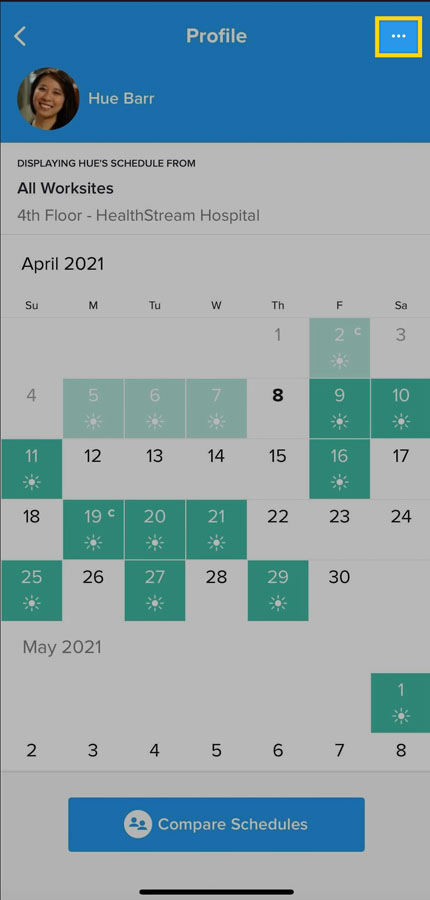
4. From the menu, tap on Favorite:
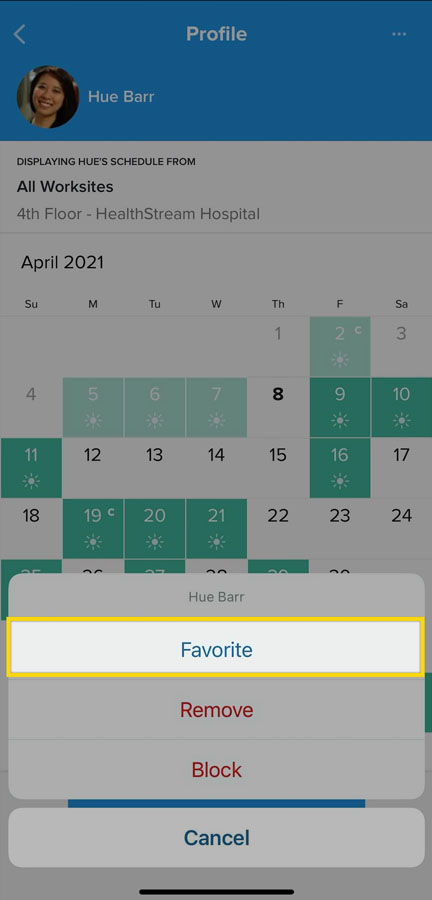
Your favorite colleagues will be listed under a Favorites section at the top of your colleagues list, sorted alphabetically by last name and with a star icon next to their name.
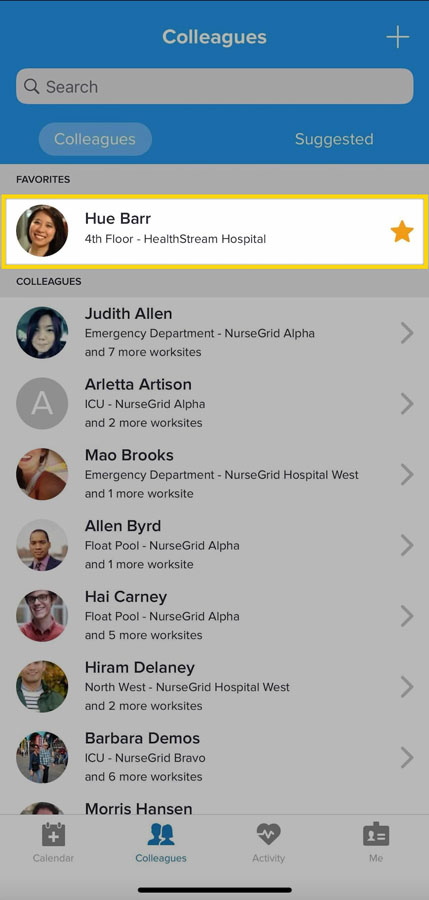
Unfavorite a Colleague
1. To unfavorite a colleague, tap on Colleagues:
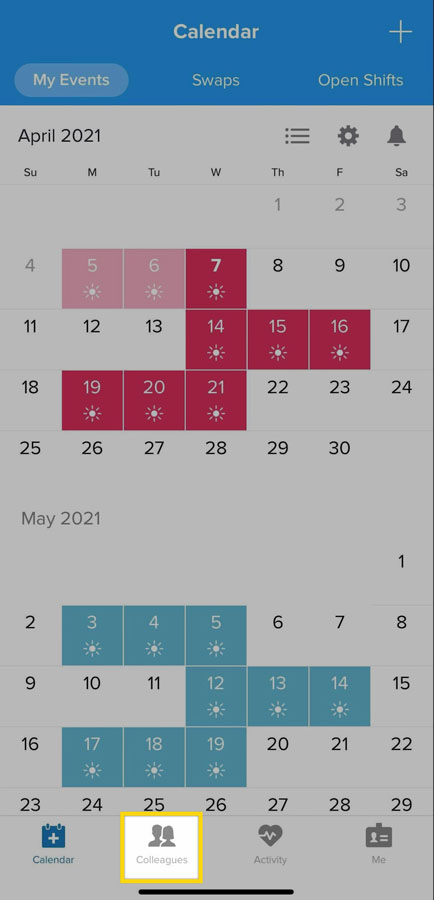
2. Tap on the favorite colleague’s profile that you would like to unfavorite:
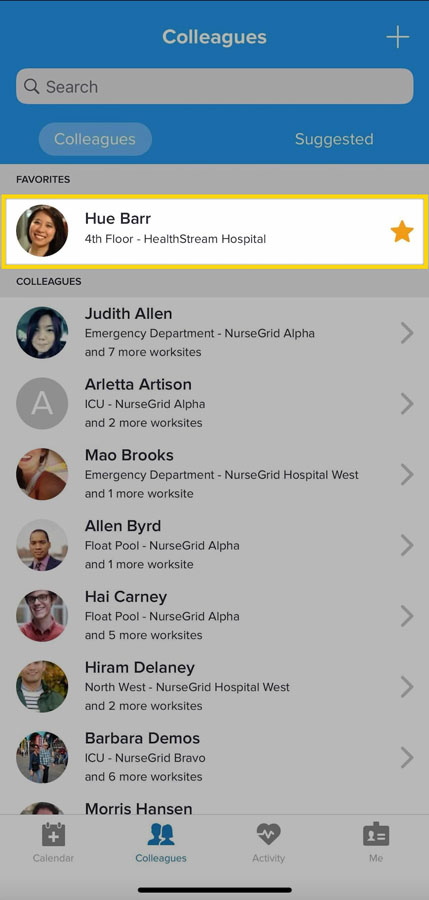
3. From the upper-right corner of the screen, tap on the … icon:
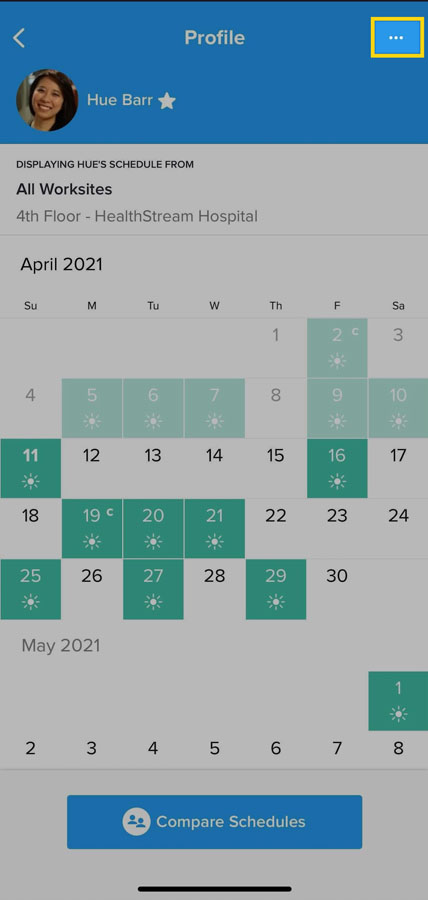
4. From the menu, tap on Unfavorite:
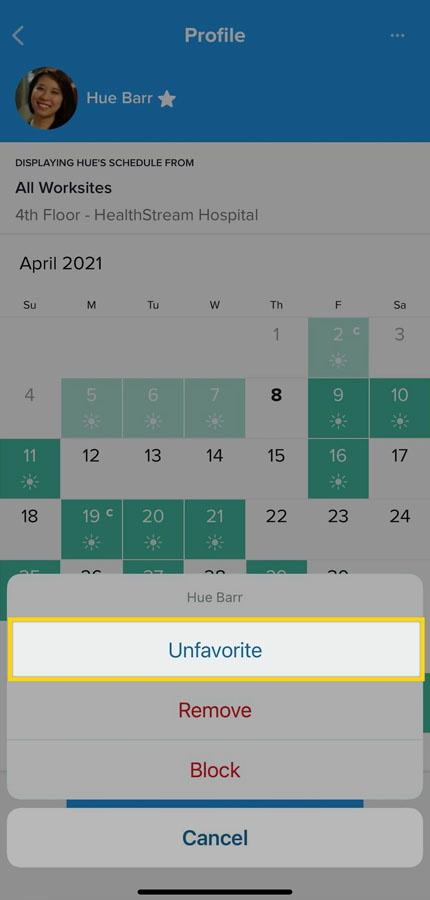
Your colleague will now return to your colleagues’ list and there will no longer be a star icon next to their name. They will not be notified that you have unfavorited them.
Updated on April 8, 2021