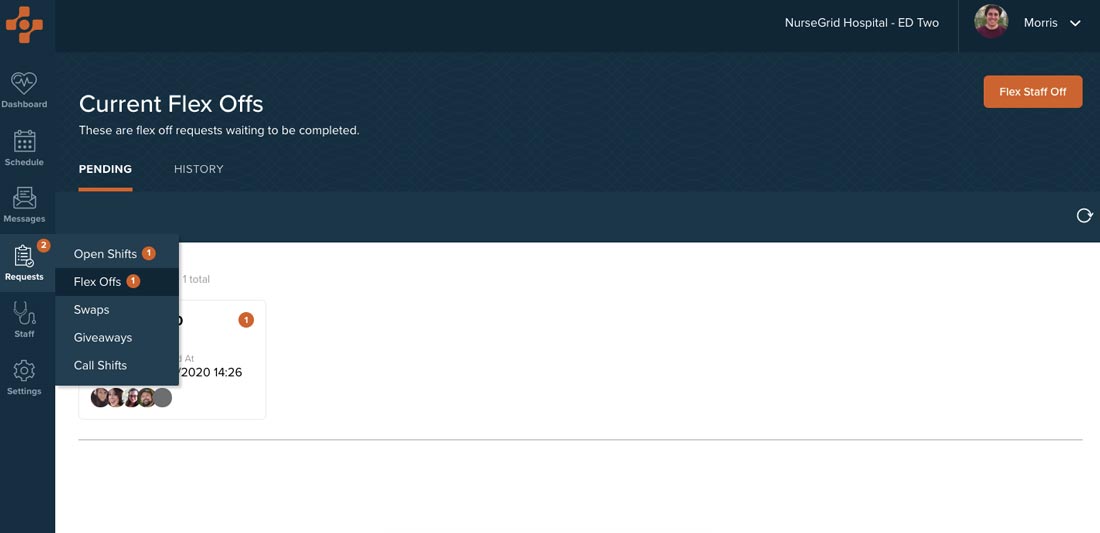Nursegrid Manager allows you to send flex off opportunities directly to the Nursegrid app on your teams’ phones. Here are the steps on how to flex off a nurse:
From the dashboard screen, click Create Flex Off near the top of the screen. You can also find the same button by clicking Schedule and then Day view.
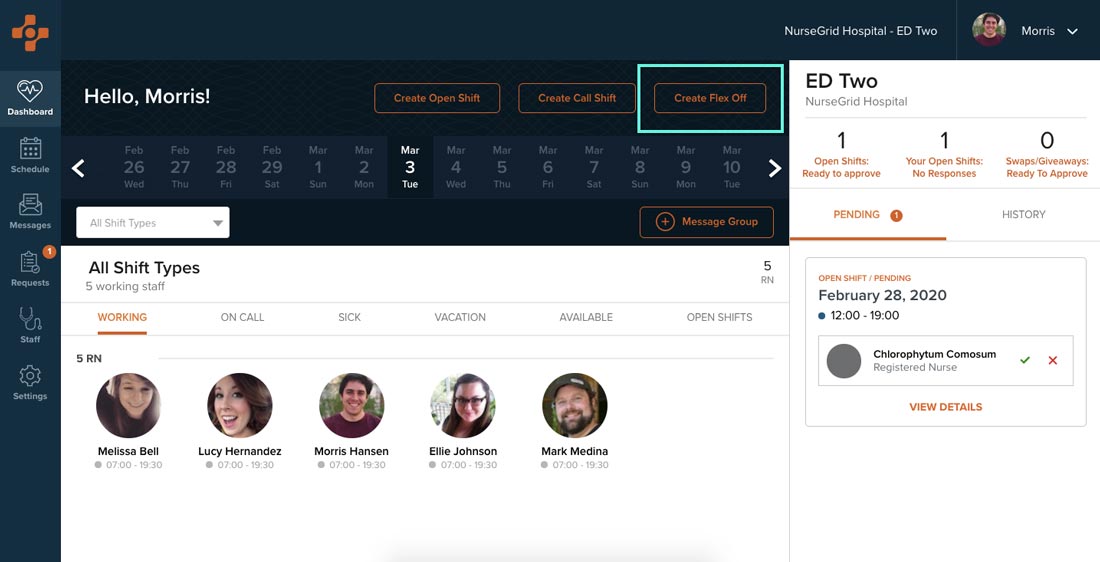
Set the new start of the shift if you only want to give a partial flex off, or click the full flex off toggle if you’d like to flex off an entire shift. Don’t forget to set the correct date of the flex off as well!
You have the choice to turn on auto approve and set the quota of how many nurses you need to flex off. Setting this will auto approve the responses on a first come, first serve basis.
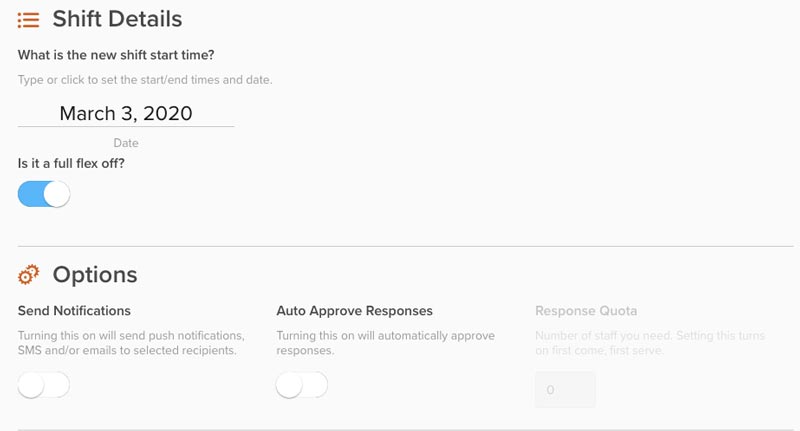
If you choose not to turn on auto approve, you will need to manually approve or deny the responses that come in.
Any team members that have specifically volunteered to be flexed off on this day will show up first. You can click View Profile to view their credentials, hours worked that week, and schedule relative to what they have entered in Nursegrid.
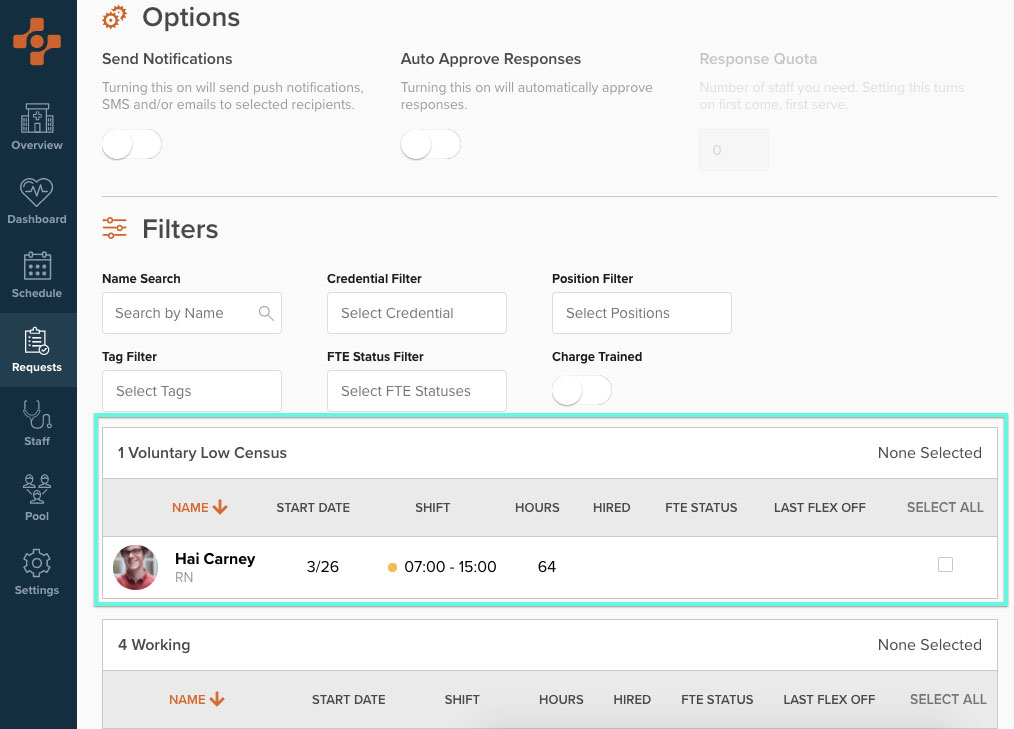
If no team members have volunteered, or you would like to send it out to more team members, you can then select from the team members who are working that day. You can view their profile the same way as those who have set themselves as voluntary low census flex offs.
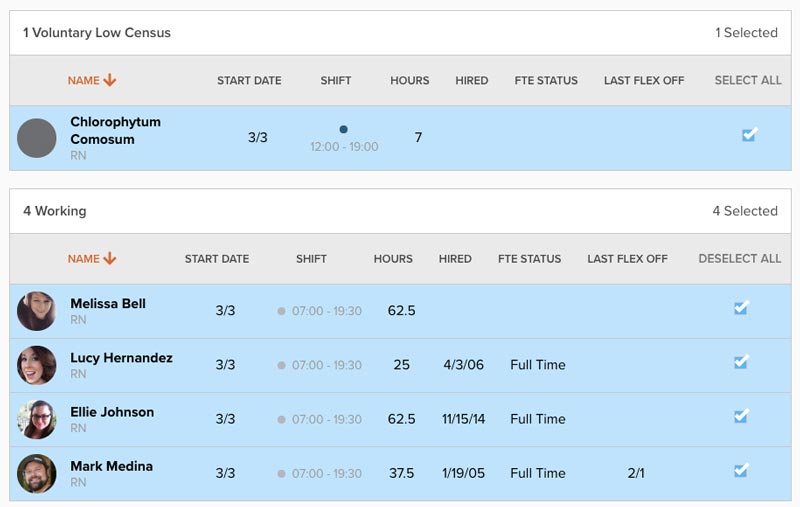
Once all of the details are entered and team members are selected, click the Continue With # Staff button in the upper right-hand corner of the screen.
The following screen will show a summary of the flex off request, so you can confirm everything is correct before hitting the Send button at the top the screen.

The screen will change over to Flex Off Details after the request has been sent out. You can always leave this screen and your way back to it by clicking the Shifts tab on the left side menu and then select it from the current open shifts.
You will notice the status of the offers will be pending until one or more of your staff members has accepted the shift. Once that happens, you will see the staff members who have accepted show up first. You Approve or Deny them by clicking the appropriate buttons.
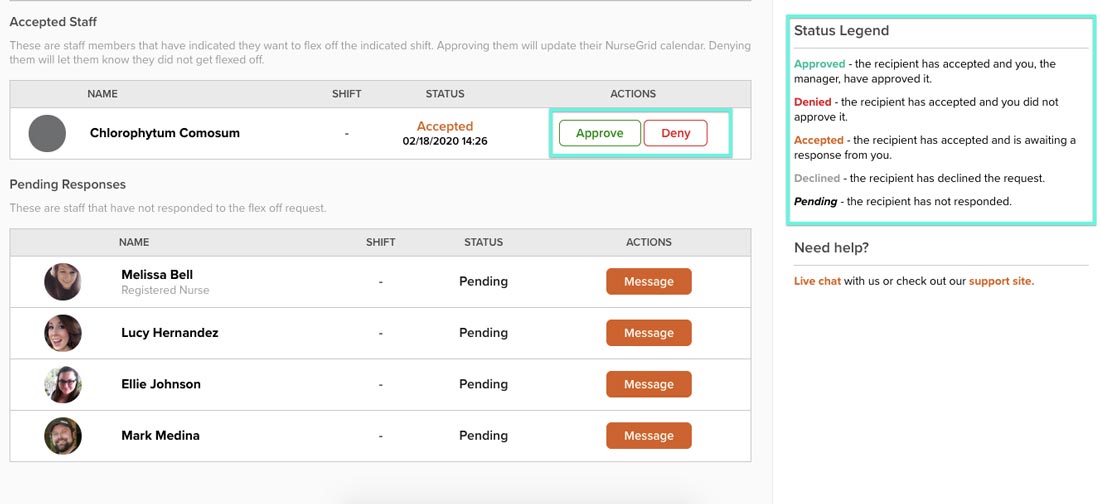
When you approve any shift changes in Nursegrid Manager, all changes will be reflected in your calendar and your team member’s calendar as well.
When you have fulfilled your need for flex offs, you can click the Close Flex Off button at the bottom of the screen. This will make it unavailable for any additional nurses to accept the flex off.
You can keep track of all flex off history by going into the Requests sections and clicking history under the Flex Offs section.