With Nursegrid Manager, you can also provide access to staff members you’d like using the platform’s feature set! There is no limit to the number of admins you can invite, so you can assign your clinical coordinator or assistant nurse manager with set privileges based on what they will be accessing.
How to add a staff member as an admin:
- Within the Staff section, click the Admins sub-menu.
- Click the Add Admin button in the top right-hand corner.
- A pop-up window will appear where you can select the desired colleague by clicking the drop-down menu of Select Colleague.
- Select the permissions you would like the admin to have access to by checking them individually or by simply clicking the Select All box at the very top.
- Click the Save button at the top of the pop-up.
- The staff member is now an admin and can access Nursegrid Manager by using the same credentials that they use to log into the manager app at manager.nursegrid.com.
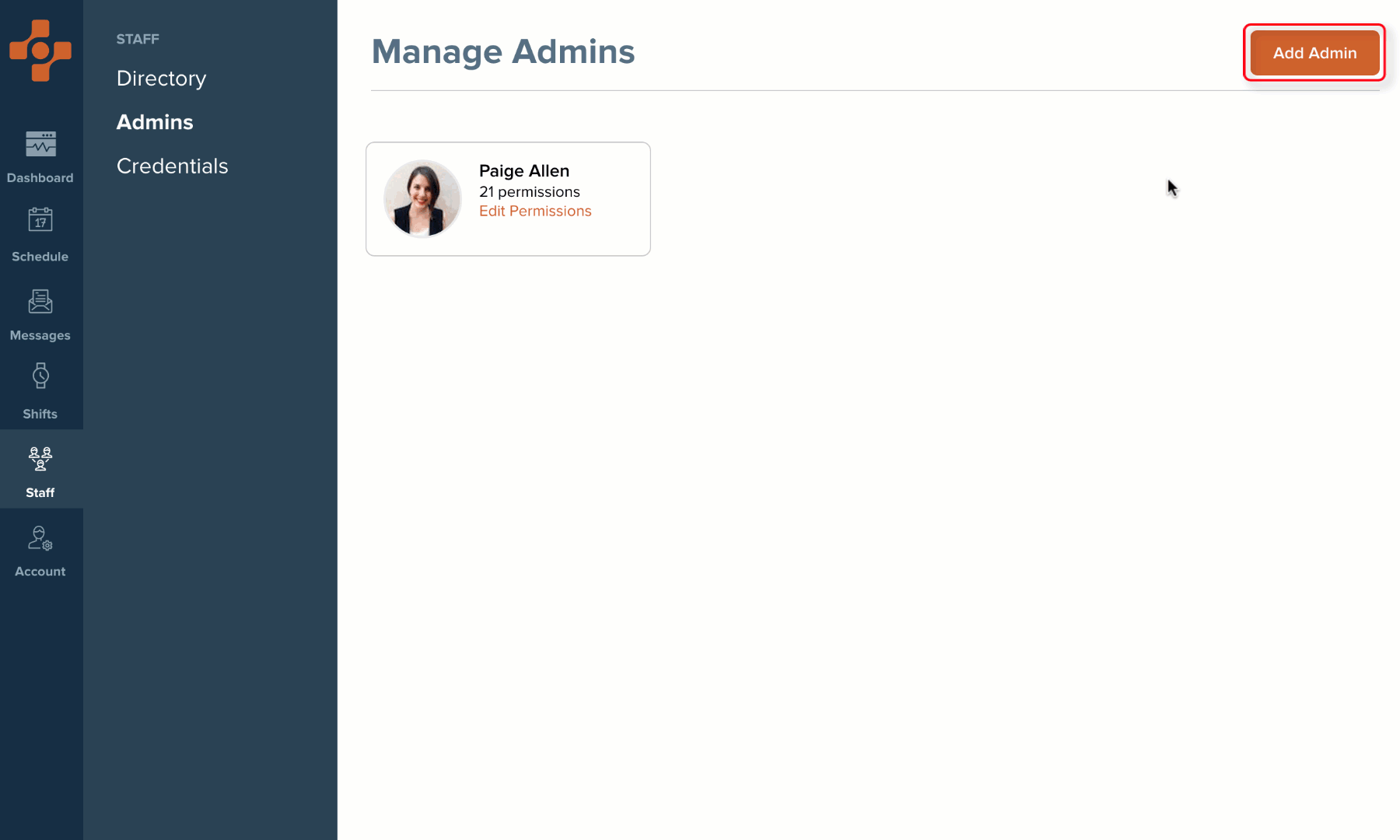
How to add admins to additional departments via the Pool tab:
Once a user has been granted admin access to at least one department, they can be provided admin access to additional departments via the Pool tab.
- Navigate to the department that you would like to grant the user access to (ex: Nursegrid Alpha Float Pool)
- Navigate to the Pool tab:
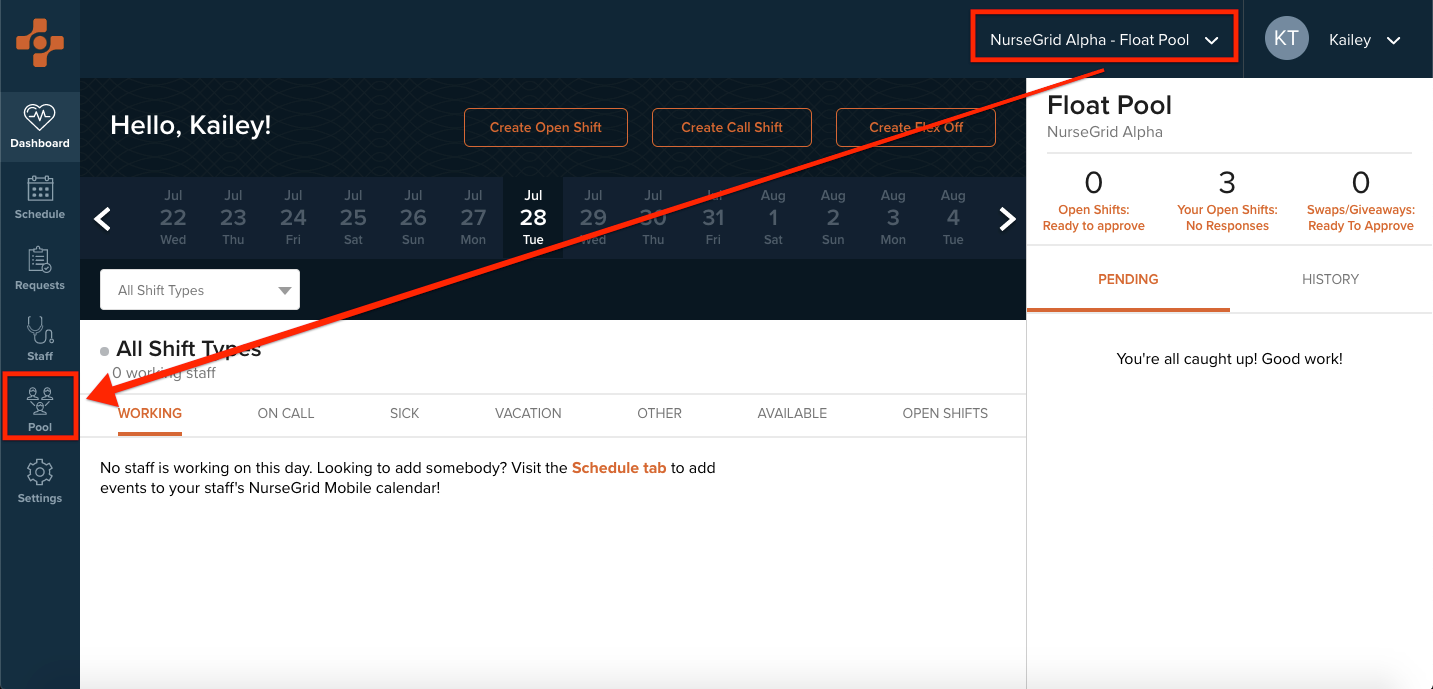
- Select the department where the user you would like to grant access for is already an admin (ex: Nursegrid Alpha ICU):
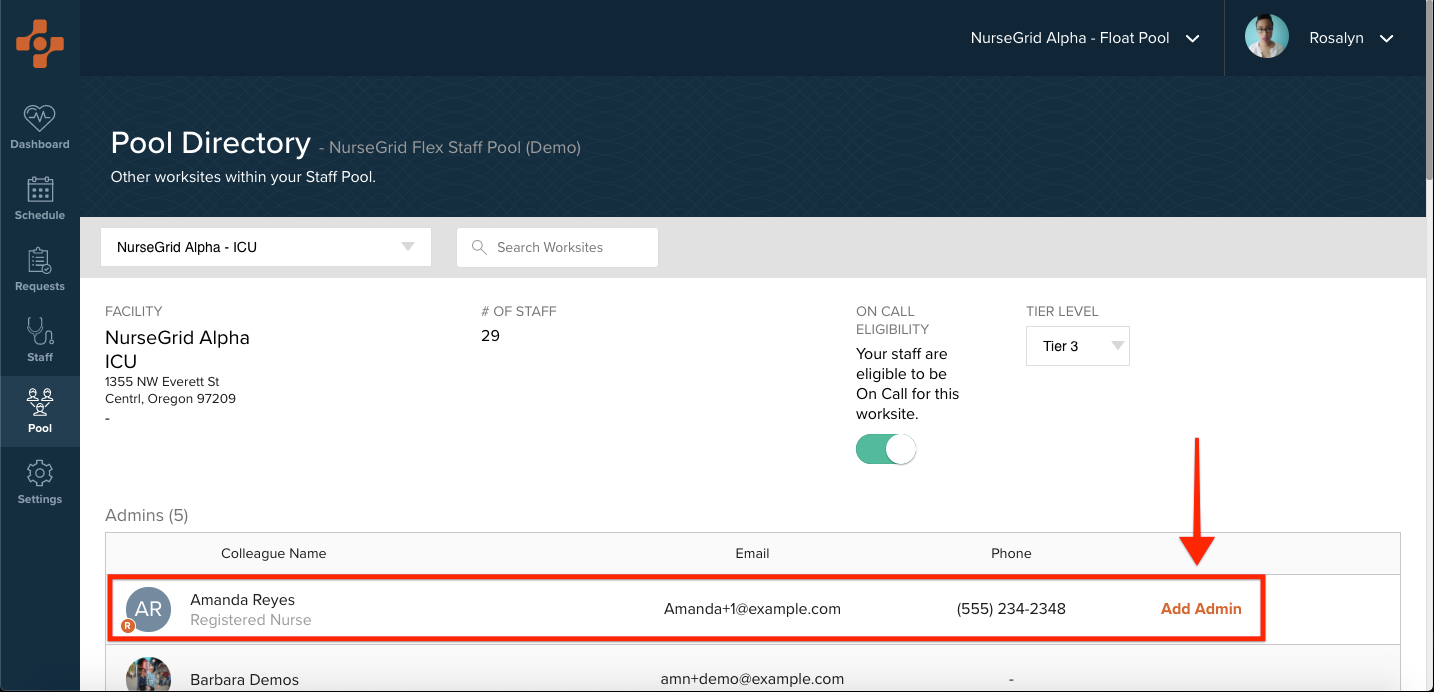
- Select the Add Admin button next to the user in question (ex: Amanda Reyes)
- Repeat steps 1-4 for additional users and/or additional departments.