Applies to Free Mobile Users, Managed Mobile Users
Overview
Adding your colleagues on Nursegrid is a great way to stay in touch with your coworkers and nurse friends, unlocking all of Nursegrid’s features:
- Compare your schedule with their schedule.
- Swap or give away shifts with each other.
- Message your colleagues.
This article will show you how to send a colleague request, cancel a colleague request, and accept or decline a colleague request.
You can also add your colleagues from your mobile device.
Considerations
- Once you have connected with a colleague, they will be able to message you, view your schedule, and compare your schedule with theirs.
- If you choose to have a hidden profile, you cannot be searched for and requested to connect by any other Nursegrid user.
Send a Colleague Request
1. On the left-side tab bar, click Colleagues:
2. To search for colleagues that are already using Nursegrid, click on the search bar at the top of the screen and type in the name of your colleague.
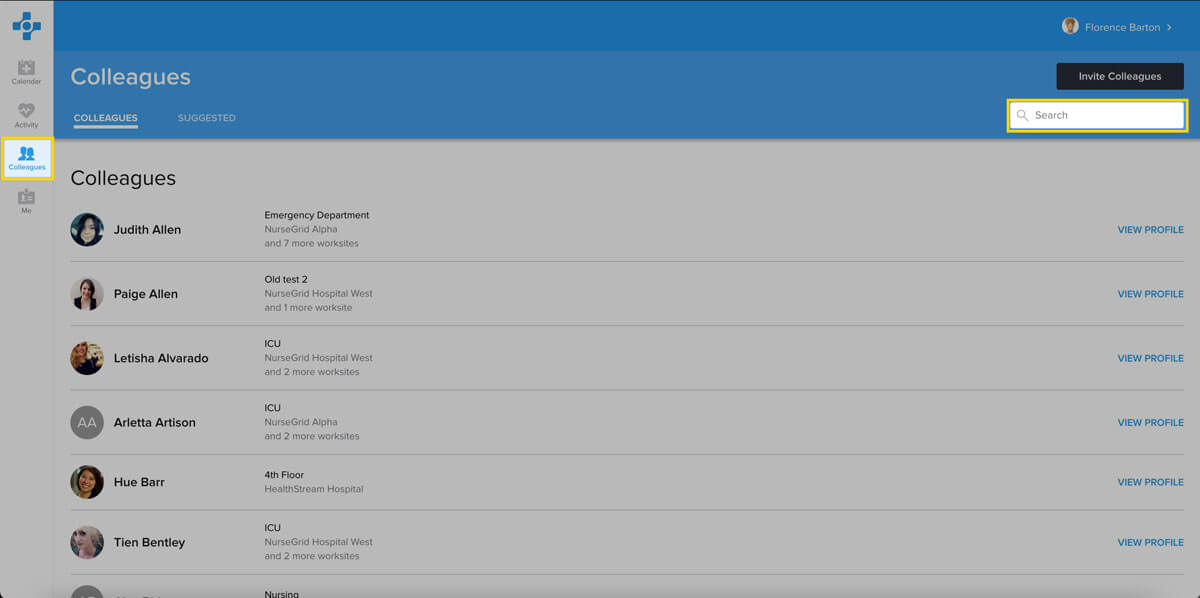
3. The search results will list any Nursegrid users who are related to the name you searched. The Colleagues section will list any colleagues related to your search that are already connected to you. The Matching Results section will list any other Nursegrid users related to your search who are not connected to you.
4. To send a request to connect, click on the green Invite button next to your colleague’s name:
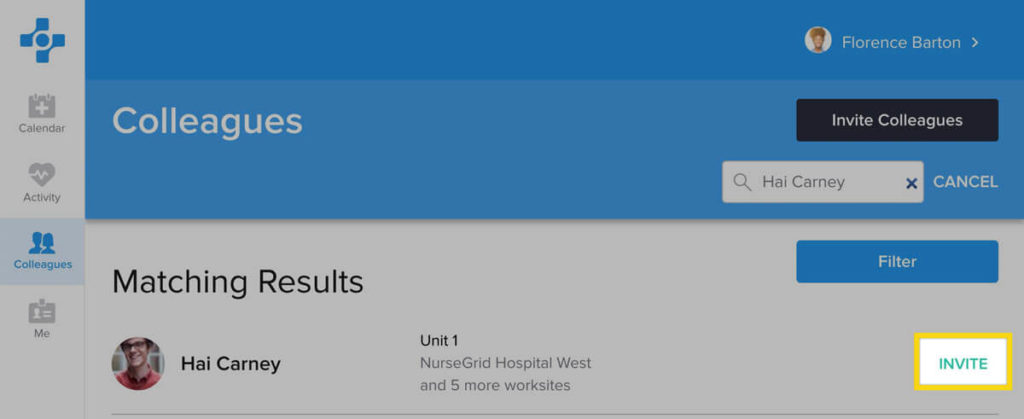
You’ll know the request has been sent by the pending clock icon now displayed next to their name:
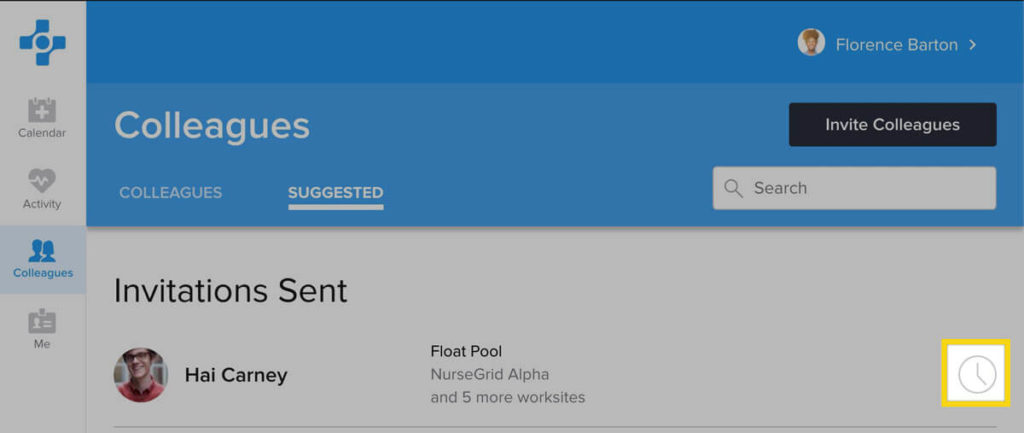
Note: You can review any pending colleague requests you have sent by navigating to Colleagues > Suggested > Invitations Sent.
Once your colleague has accepted your request, they will appear under your Colleagues tab.
Cancel a Sent Colleague Request
1. From the Colleagues page, click on the Suggested tab.
2. Under Invitations Sent, click on the pending colleague’s profile.
3. Click on the orange Cancel Request button:
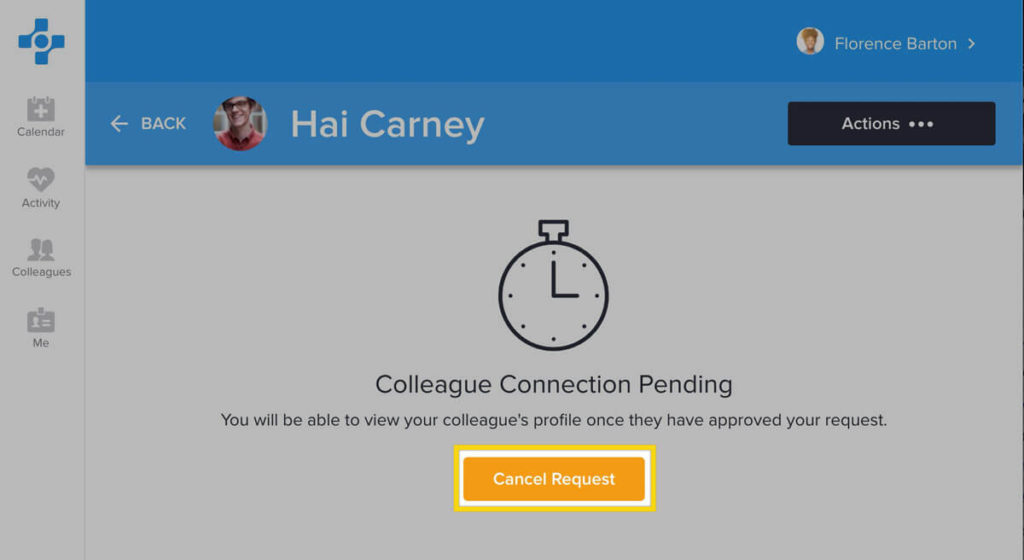
Accept or Decline a Colleague Request
1. When a Nursegrid user sends you a colleague request, a red badge notification will appear on the Colleagues tab. To accept or decline their request, click on Colleagues:
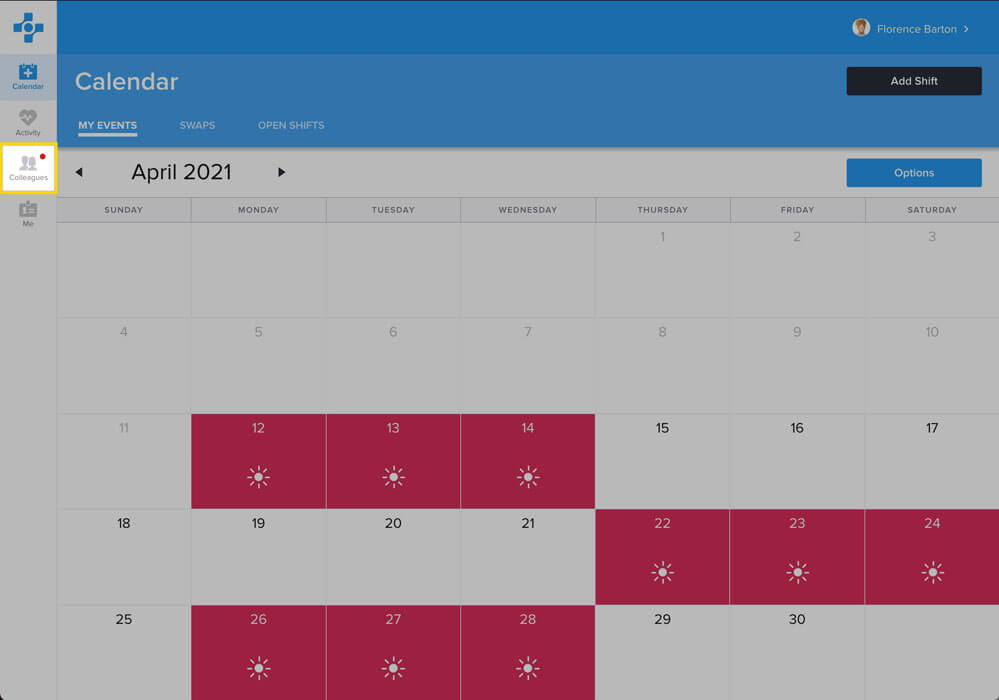
2. To accept a colleague request, click Accept next to their name and click Accept Request:
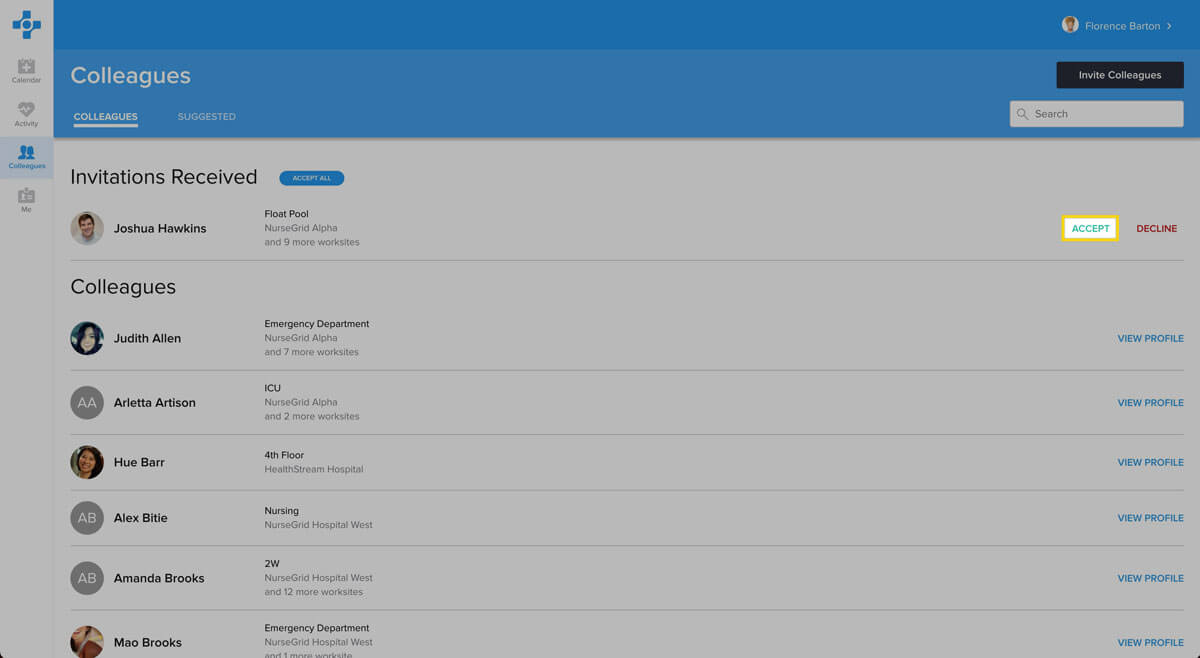
3. To decline the request, click Decline next to their name.
Note: If you decline a colleague request, this will only decline the invitation. The requestor will still be able to search for you and send you a colleague request.
Block a Received Invite
If you would like to decline a received invite from a Nursegrid user and prevent them being able to find your profile again, you have the option to block them:
1. Under Received Invites, click on their profile.
2. In the upper-right corner, click on the black Actions … button.
3. Click on Block.
4. A pop-up window will appear, confirming that you would like to block this colleague. Click on Yes to proceed:
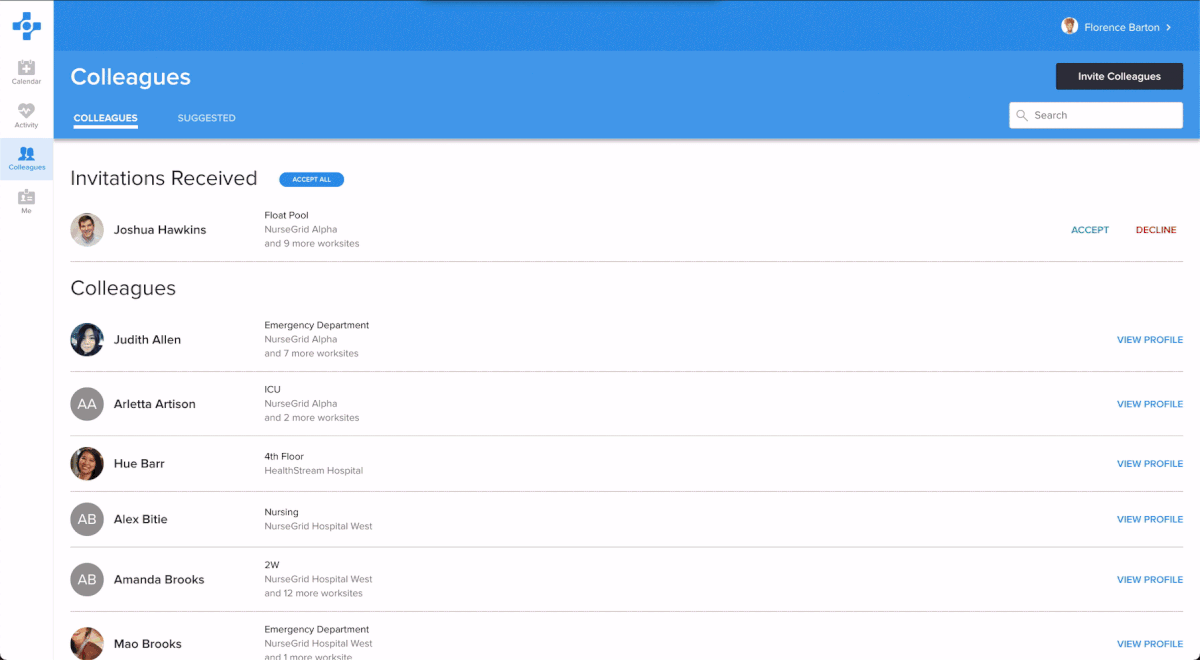
Learn more about removing and blocking a colleague.
Updated April 12, 2021