Applies to Free Mobile Users, Managed Mobile Users
Overview
Adding your colleagues on Nursegrid is a great way to stay in touch with your coworkers and nurse friends, unlocking all of Nursegrid’s features:
- Compare your schedule with their schedule.
- Swap or give away shifts with each other.
- Message your colleagues.
This article will show you how to send a colleague request, cancel a colleague request, and accept or decline a colleague request.
You can also add your colleagues from your computer.
Considerations
- Once you have connected with a colleague, they will be able to message you, view your schedule, and compare your schedule with theirs.
- When viewing or comparing your schedule, colleagues will only be able to see your working shifts. They will not be able to see any of your personal events, vacation, education or meeting events.
- If you choose to have a hidden profile, you cannot be searched for and requested to connect by any other Nursegrid user and any connected colleagues will not be able to see your schedule.
Send a Colleague Request
1. On the lower tab bar, tap on Colleagues:
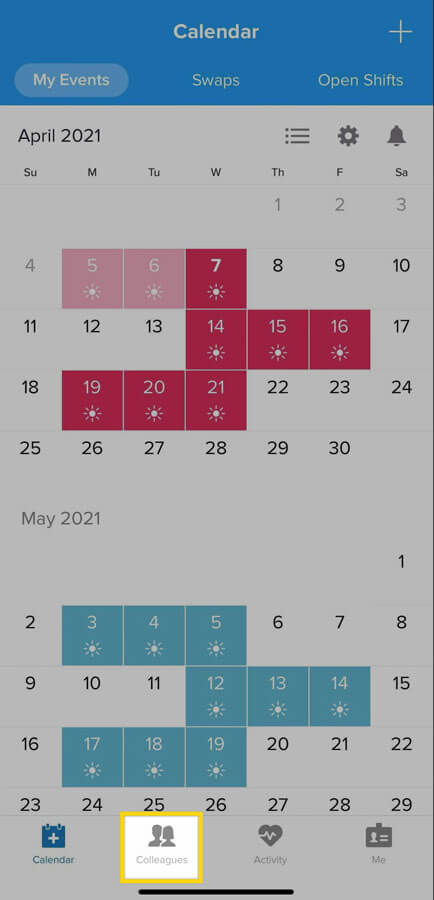
2. To search for colleagues that are already using Nursegrid, tap on the search bar at the top of the screen and type in the name of your colleague.
3. The search results will list any Nursegrid users who are related to the name you searched. The Colleagues section will list any colleagues related to your search that are already connected to you. The All Results section will list any other Nursegrid users related to your search who are not connected to you.
4. To send a request to connect, tap on the green + button next to your colleague’s name:
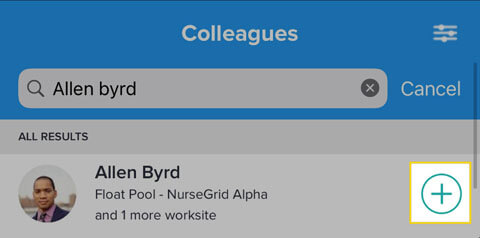
You’ll know the request has been sent by the pending clock icon now displayed next to their name:
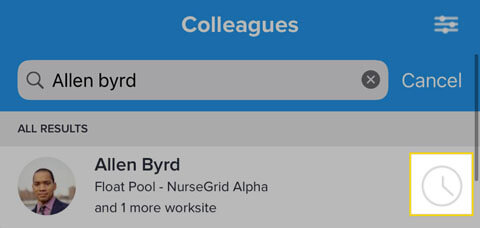
Once your colleague has accepted your request, they will appear under your Colleagues tab.
Cancel a Sent Colleague Request
1. From the Colleagues screen, tap on the Suggested tab.
2. Tap on the pending colleague’s profile.
3. Tap the orange Cancel Request button:
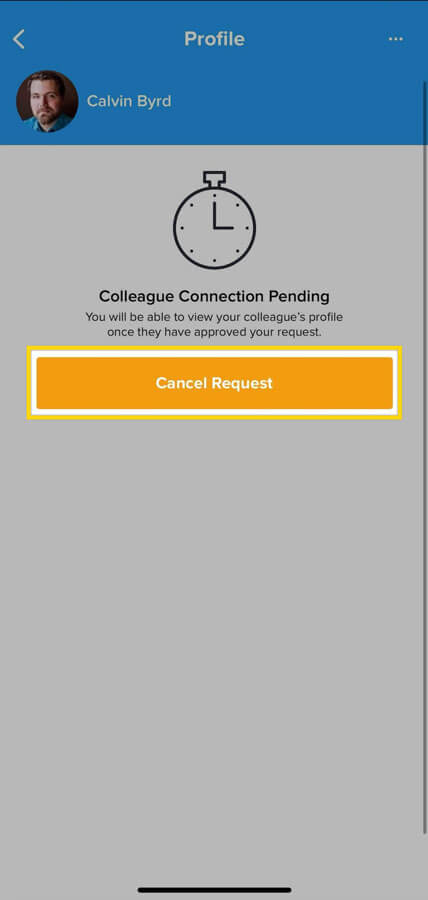
Accept or Decline a Colleague Request
1. When a Nursegrid user sends you a colleague request, a red badge notification will appear on the Colleagues tab on the lower tab bar. To accept or decline their request, tap on Colleagues:
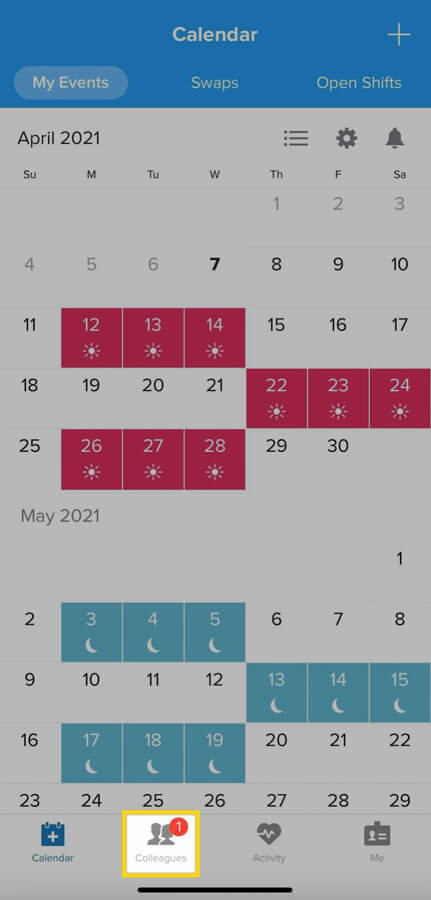
To accept a colleague request, tap the green + sign next to their name and tap Accept Request:
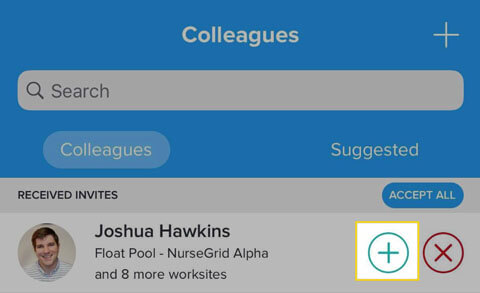
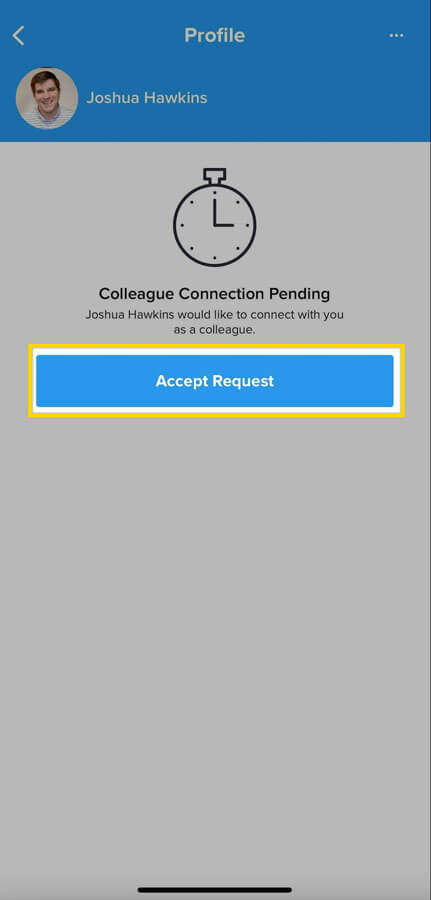
To decline the request, tap on the red X button next to their name:
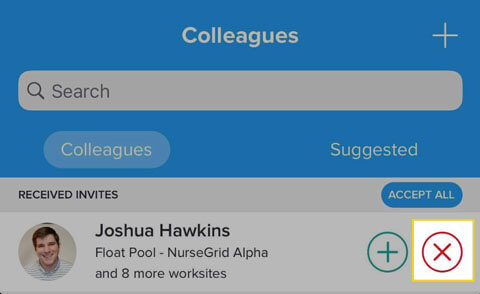
Note: If you decline a colleague request, this will only decline the invitation. The requestor will still be able to search for you and send you a colleague request.
Block a Received Invite
If you would like to decline a received invite from a Nursegrid user and prevent them being able to find your profile again, you have the option to block them:
1. Under Received Invites, tap on their profile.
2. In the upper-right corner, tap on the … button.
3. Tap Block.
A pop-up window will appear, confirming that you would like to block this colleague. Tap Yes to proceed.
Updated April 12, 2021