Applies to Free Mobile Users, Managed Mobile Users
Overview
With Nursegrid, you have control over who can find your profile in the app and who has access to your schedule information.
Users with hidden profiles:
- Will not show up in search results for any Nursegrid user.
- Will still be listed as a Suggested Colleague to other users who share their worksite(s).
- Will still have their profile visible to their connected colleagues.
- Will have their schedule information hidden from connected colleagues.
- Can still send colleague requests to other Nursegrid users.
- Can still message with their colleagues.
You can also hide your Nursegrid profile from your computer.
Considerations
- If you are a managed user with a private profile, your manager will still have access to your schedule, as well as schedule editing permissions.
Hide Your Profile
1. On the lower tab bar, tap Me:
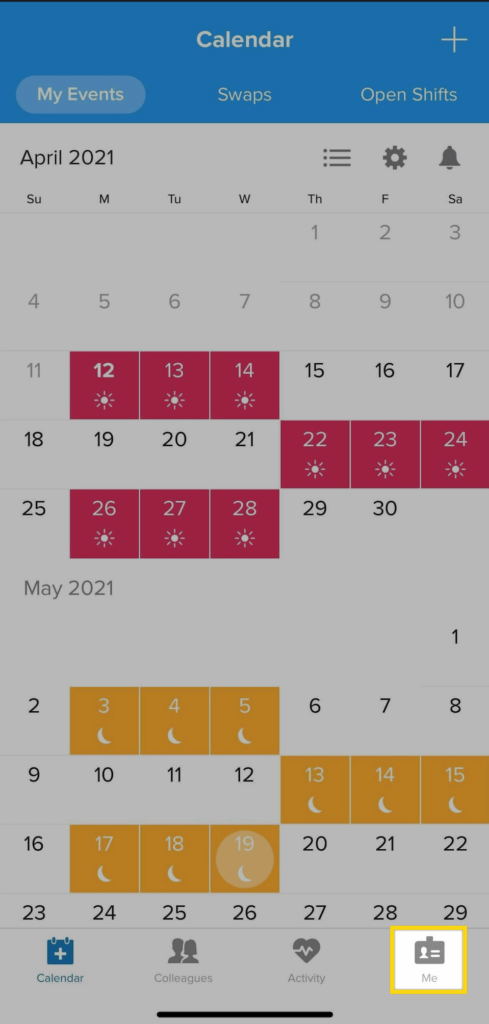
2. Tap Profile & Account:
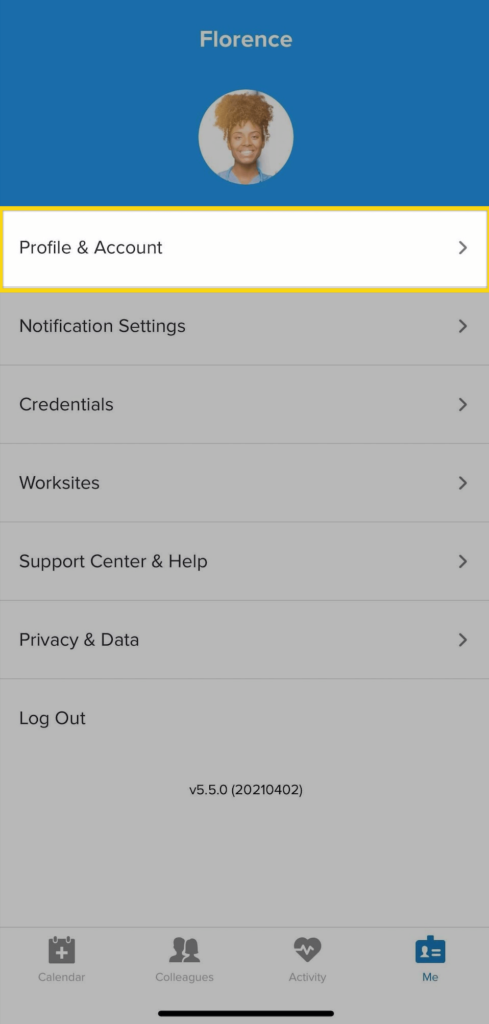
3. Under the Profile tab, scroll to the bottom of the screen to Profile Privacy:
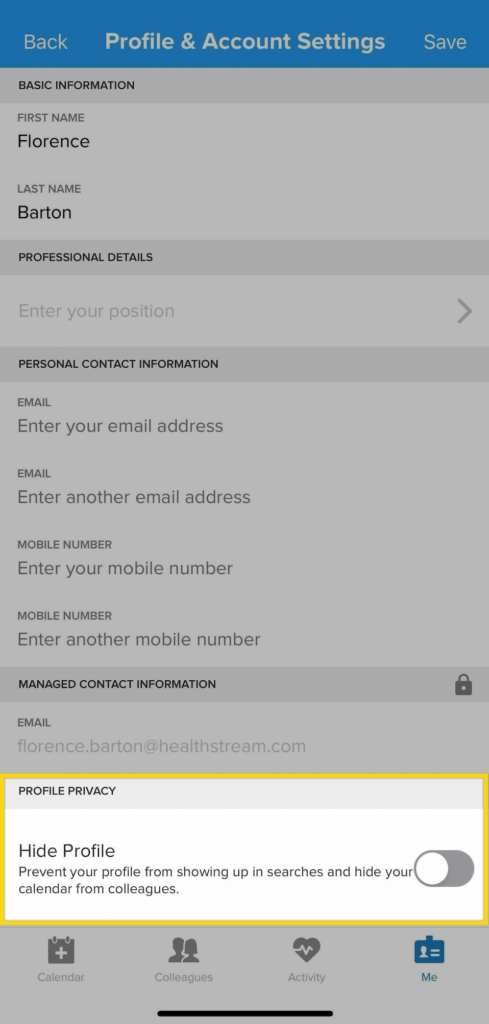
4. Toggle on Hide Profile.
5. A pop-up window will appear, confirming that you would like to hide your profile. Tap Hide Profile to proceed:
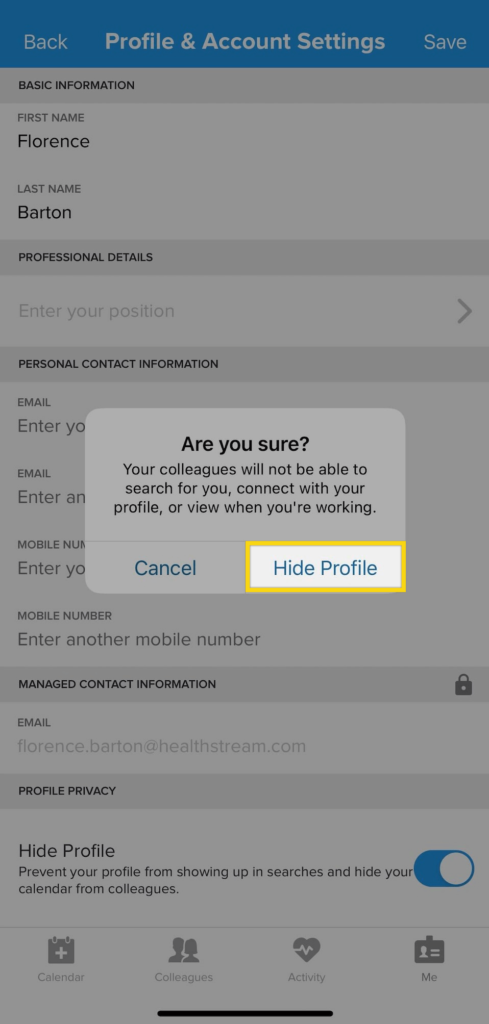
6. Tap Save in the upper-right corner to save the changes to your profile.
Your profile will now be hidden from colleague searches and your connected colleagues will no longer be able to access your schedule information.
Unhide Your Profile
You can unhide your profile at any time simply by navigating to Me > Profile & Account > Toggle off Hide Profile > Save.
Updated April 12, 2021