Applies to Free Mobile Users, Managed Mobile Users
Overview
Connecting with a colleague on Nursegrid allows you to easily view their work schedule. Viewing your colleague’s schedule allows you to:
- See when your colleague is working.
- Check their availability to swap shifts with you.
- Find a time when you can get together outside of work.
You can also view (and even compare!) your colleague’s schedule on your mobile device.
Considerations
- Schedule comparison is currently only available on Nursegrid’s iOS and Android apps. The feature is not yet available on the web version of Nursegrid.
- When viewing your colleague’s schedule, you will only be able to see their working shifts, and vice versa. Neither of you will be able to see each other’s personal events, meetings, or education meetings.
View your Colleague’s Profile
1. On the left-side tab bar, click on Colleagues.
2. From your list of connected colleagues, click on the profile of the colleague whose schedule you’d like to view.
3. From this screen, you can view your colleague’s schedule for any and/or all of their worksites. You can even click on a specific date to see the details of a shift, including the worksite, time and shift type.
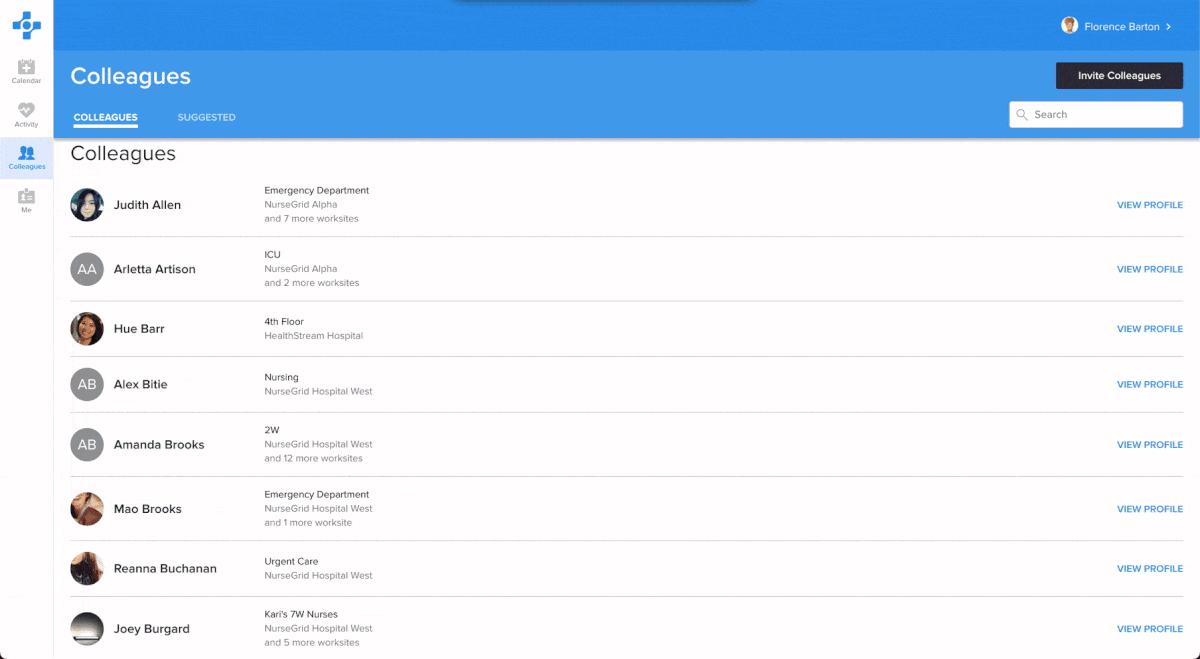
Filter Your Colleague’s Schedule
If your colleague works at multiple worksites, you can filter the view of your colleague’s schedules based on their worksite:
1. In the upper-right corner, click on the blue Filter Worksites button.
2. A pop-up window will appear with a list of your colleague’s worksite. Toggle off All Colleague Worksites and toggle on the worksite that you would like to view:
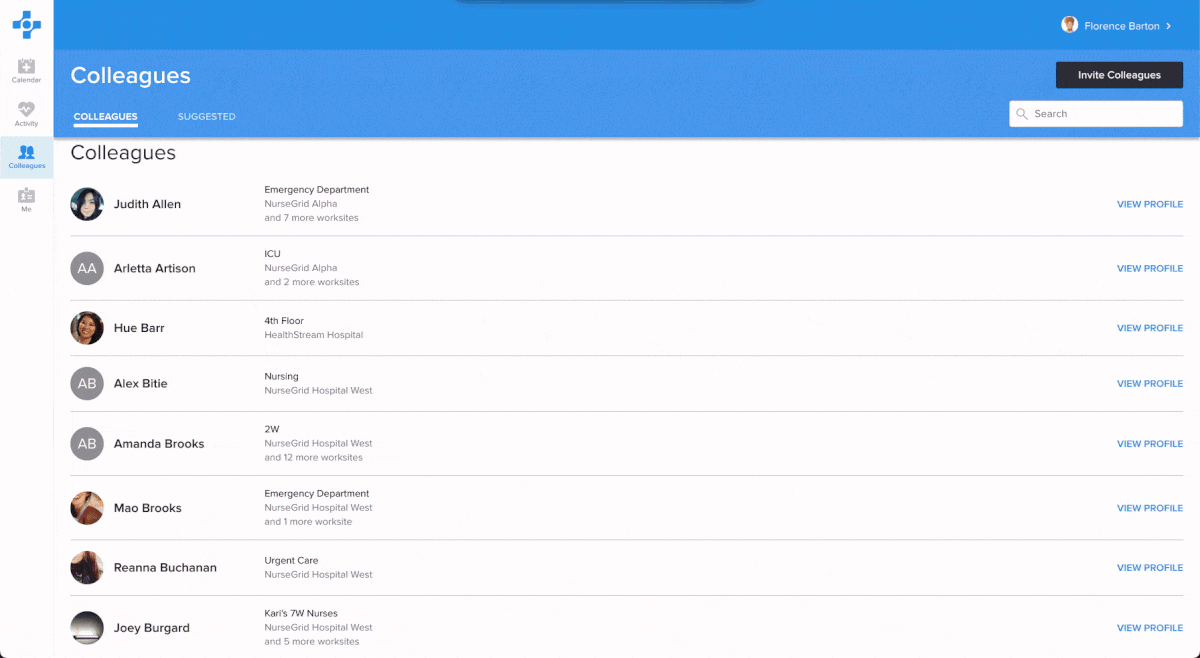
Updated April 12, 2021