Unless auto-approval is turned on, you will need to approve each staff member before the shift will appear in their Nursegrid account. This will provide time to evaluate responses and select staff based on overtime, seniority, or other considerations. You can approve or deny responses by going back into each individual open shift opportunity, clicking “Approve” (or Deny) on the pending notifications of your Dashboard, or by clicking the open shift in the week view and selecting “View” to navigate to the open shift details page.
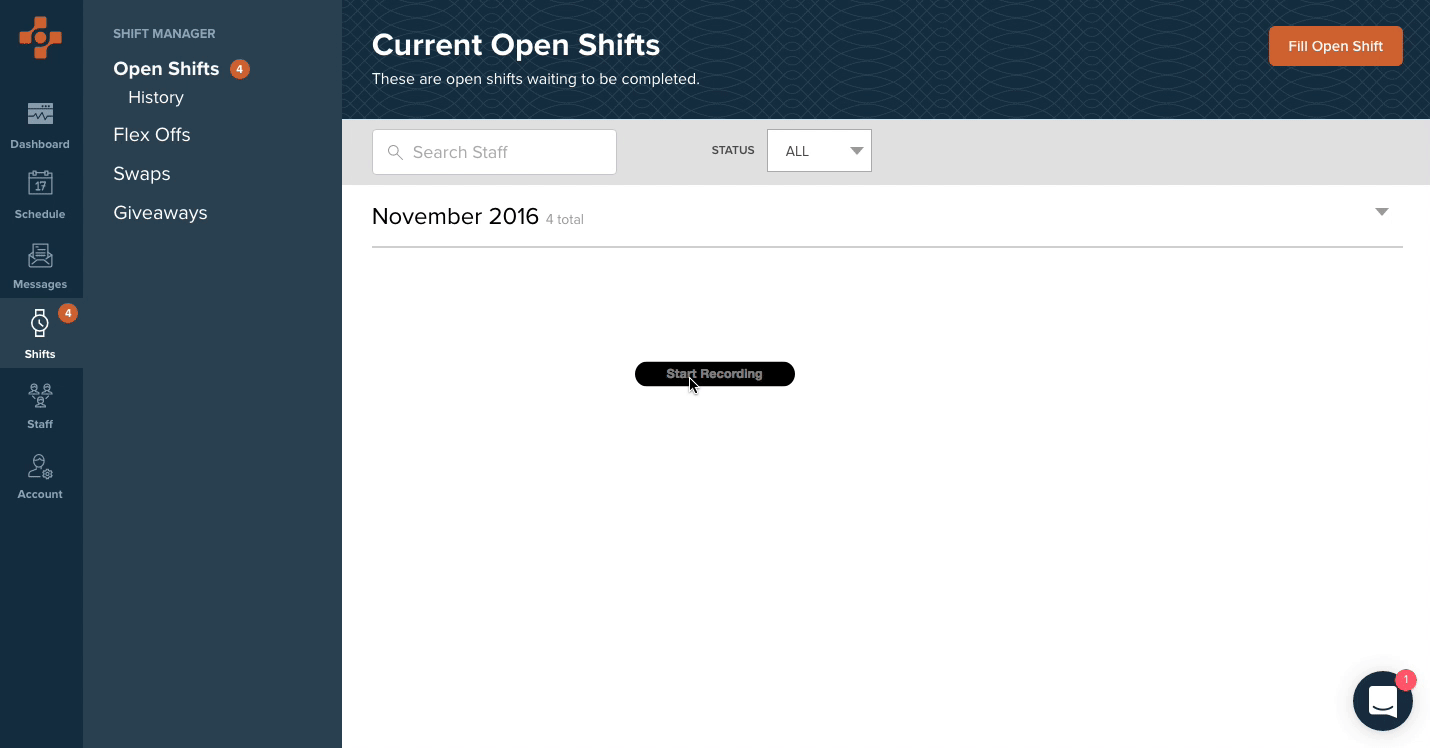
You will notice the status of the offers will be “pending” until one or more of your staff members has accepted or declined the shift. Once that happens, you will see the staff members who have accepted show up first. You may approve or deny their responses by clicking the appropriate buttons.
When you approve any shift changes in Nursegrid Manager, all changes will be reflected in your calendar and your team member’s calendar as well.
When your need has been fulfilled, you can close the request by clicking Close Open Shift at the bottom of the screen. Auto-approved open shift opportunities will automatically close once your response quota has been met.
You can keep track of all open shift history by going into the Shifts sections and clicking History under Open Shifts.