Pick-Ups and Give-Aways are some of the best features Nursegrid offers! In just a few taps, you can drop a shift or pick one up.
Give Away a Shift
To give away a shift, tap the shift you’d like to give away on your Calendar screen. Then, on the Shift Details screen, simply select Swap or Give Away.
You’ll be taken to the Create Give Away screen, where you can select colleagues to offer the shift to, just make sure to select Give Away.
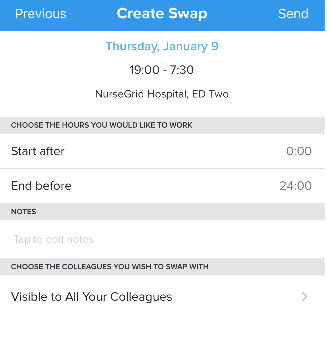
Tap Choose the Colleagues You Wish to Swap With, then choose one or more colleagues in the following screen. Go back to ‘Create Swap’ and tap ‘Send’ to initiate the swap.
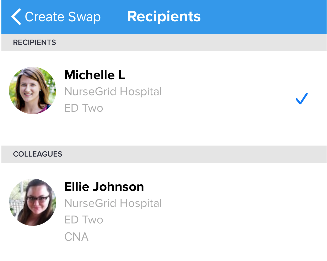
Once you press Send, your coworkers will receive a notification that a new shift is available to be picked up. Once someone picks it up, you’ll be notified in your Activity Feed and then you can approve or deny the pick-up.
Pro-tip: if you’re not sure your colleague saw the pick-up request, send them a Nursegrid message to remind them!
Swap a Shift
To swap a shift, select Swap at the bottom of the screen. You’ll be taken to the Create Swap page where you can choose the details for the shift you would like to work instead. Once selected, tap Next in the top right corner to select who will have visibility to your swap request. You can toggle on Make swap visible to all colleagues or toggle it off to select specific colleagues with matching events. Tap Send to initiate the swap.
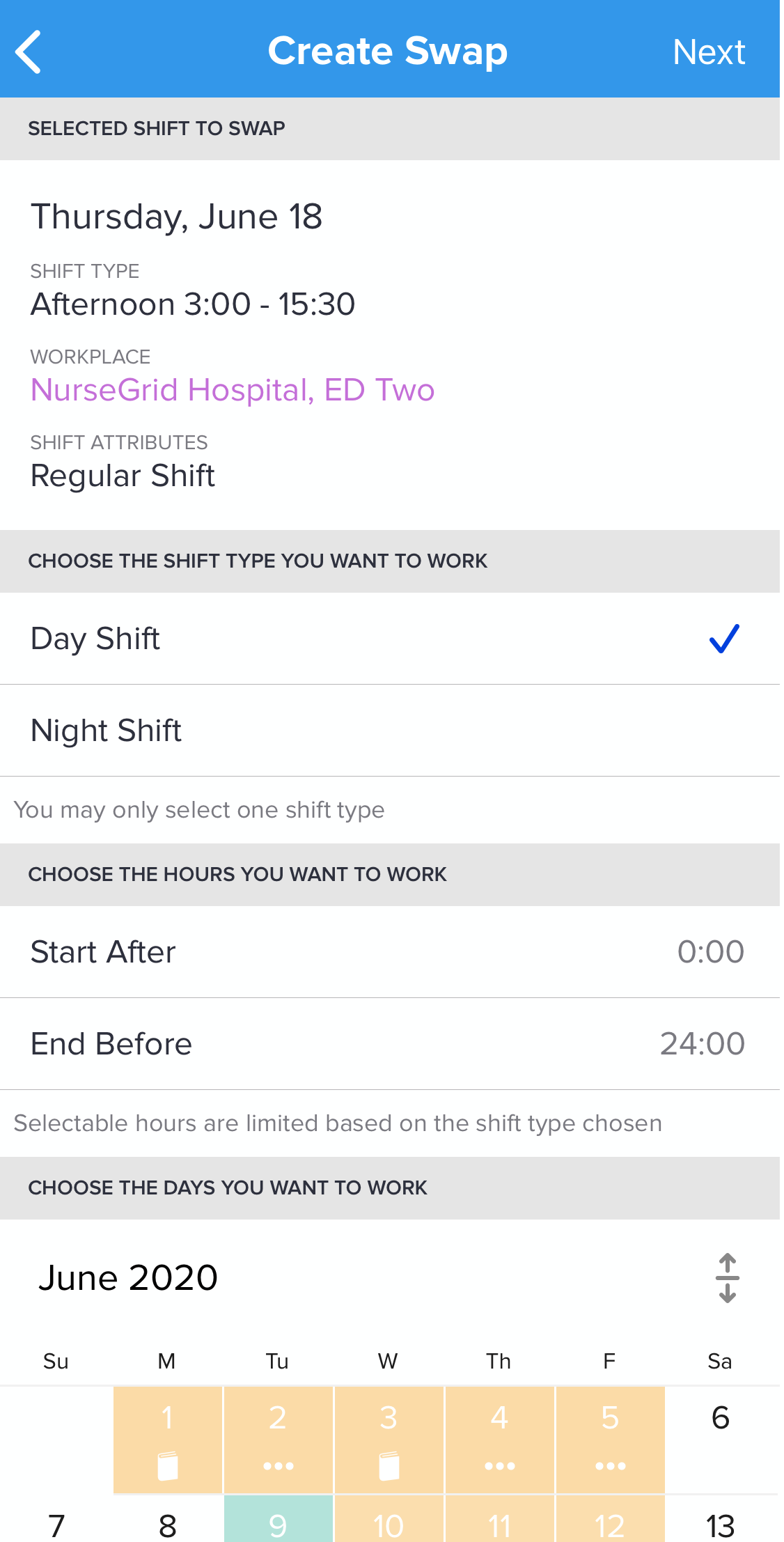
Pro-tip: You can always retract a Swap or Give Away request simply by navigating back to the initial shift and selecting Retract Swap or Give Away at the bottom of the screen.
Pick Up a Shift
When a shift give-away has been sent to you, you’ll be notified in your Activity Feed in Nursegrid. To respond, just tap the opportunity and press Respond or Decline. Once you’ve responded, the colleague giving away the shift will be notified and can choose to accept or decline the pick-up.
If the offering colleague accepts your pick-up, you’ll be notified and the shift will be added to your calendar automatically.
If the offering colleague declines your pick-up, it will remain open to other coworkers but you will no longer be able to pick up the shift.