Nursegrid Credentials are a great, easy way to keep track of your credentials. With the ability to create expiration reminders and upload photos of certifications, Nursegrid is a one-stop shop for credential management.
For iOS:
To add a credential, head to the Me tab by tapping the person icon, then tap Credentials. Tap the add credential icon in the top-right corner or, if you haven’t entered a credential yet, tap the message in the middle of the screen.
Search or scroll to find your credentials and tap each one you would like to add to your account. After you’ve selected each one, you can edit them individually by tapping the credentials one at a time.
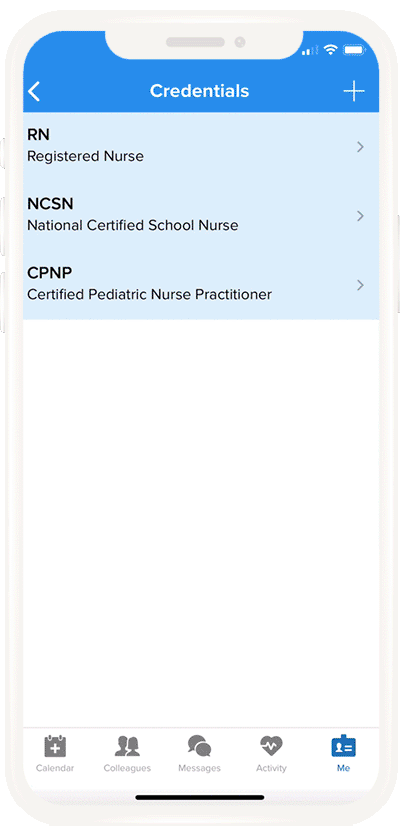
Pro-tips:
- Upload a photograph of the certification so that you have all the important details in one place. To add a photo to a credential, just tap the squares labeled Front and Back on the Credential Details screen.
- Toggle on the This Credential Expires switch to add an expiration date.
- Set a reminder about the expiration to make sure that you get the certification renewed before it’s invalid!
- To set notifications, just tap Expiration Reminder and select how long before the expiration date you’d like to be notified.
- Add any other relevant details to your credential, including the name of the training center and the instructor name.
For Android:
To add a credential, head to the Me tab by tapping the person icon, then tap Credentials. Tap the add credential icon in the bottom-right corner or, if you haven’t entered a credential yet, tap the message in the middle of the screen.
Search or scroll to find your credentials and tap each one you would like to add to your account. After you’ve selected each one, you can edit them individually by tapping the credentials one at a time.
Pro-tips:
- Upload a photograph of the certification so that you have all the important details in one place. To add a photo to a credential, just tap the squares labeled Front and Back on the Credential Details screen.
- Select an expiration date on the Calendar modal and then add a Reminder Notice.
- Set a reminder about the expiration to make sure that you get the certification renewed before it’s invalid!
- To set notifications, just tap Reminder Notice and select how long before the expiration date you’d like to be notified. You can also select a Second Reminder Notice just to be safe!
- Add any other relevant details to your credential, including the name of the training center and the instructor name.