As a note, you’ll want to use the computer/web browser version of both Nursegrid and Google calendar instead of the apps. Google calendar app currently has no option to add by URL.
Step 1: Remove Synced Calendar
-
On the Google Calendar site, locate your synced Nursegrid account schedule (you should see it in the list of your synced calendars, which will be in the left-hand sidebar).
-
Hover over the Nursegrid shift calendar until the X appears. Click the X to unsubscribe and remove the calendar from Google.
Step 2: Get the Calendar Subscription Link
-
Log into your Nursegrid account via the website – https://web.nursegrid.com/#/login
-
Click on the blue Options button in the upper-right corner of the screen
-
From the Calendar Options page, make sure that any worksites you would like synced to your calendar app are toggled on.
-
Enable Calendar Sharing: If the toggle is Off, turn the toggle On.
-
Copy the auto-generated link that will appear below. Here is a screen recording to show you what the web page should look like:
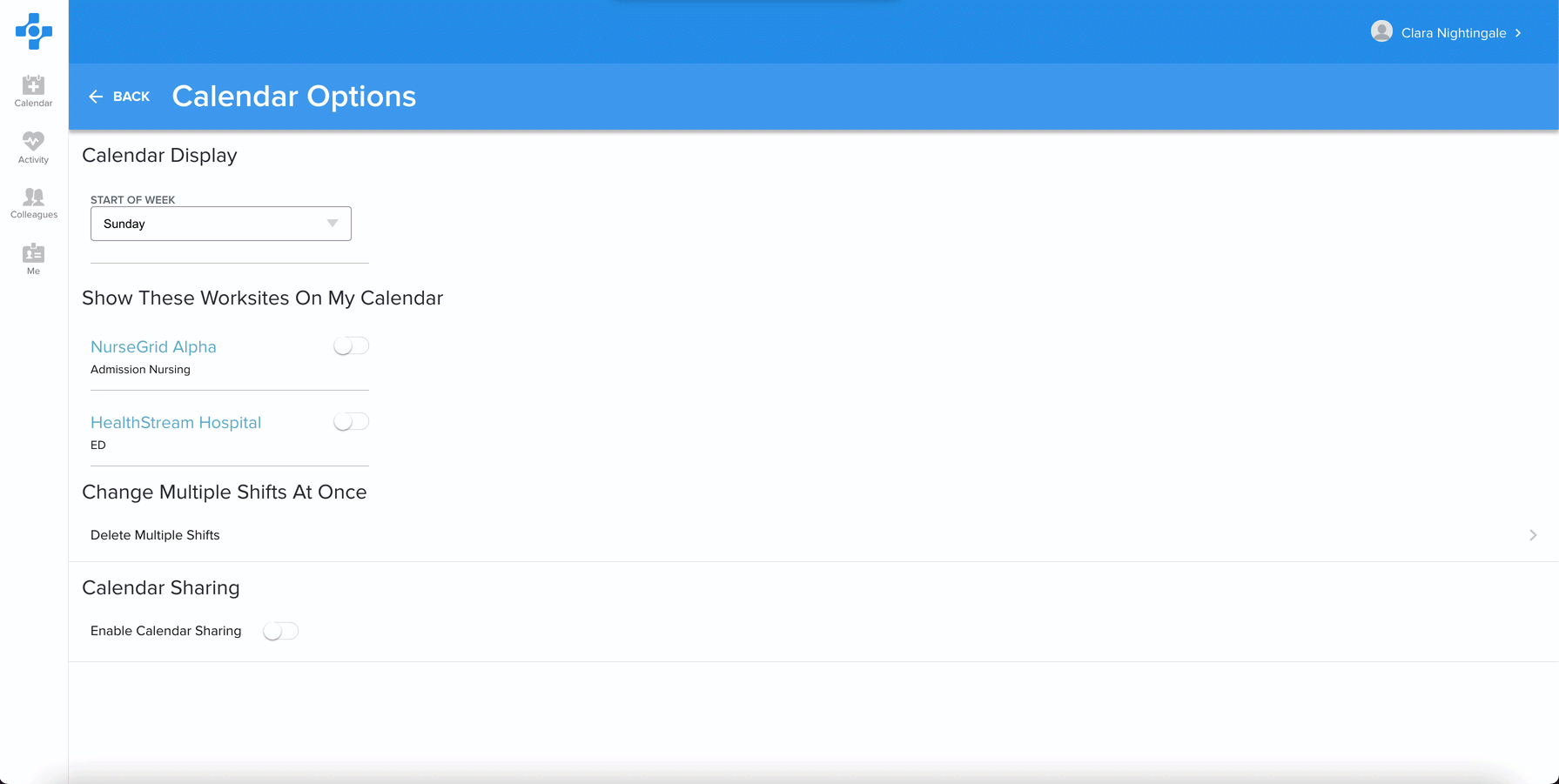
Step 3: Add the Subscription Link to Google Calendar
-
In the Google Calendar site, click the + sign next to Other Calendars (this will be in the left-hand sidebar). When the menu appears asking how you want to add another calendar, click From URL.
-
Paste your Nursegrid schedule weblink into the field and click Save.