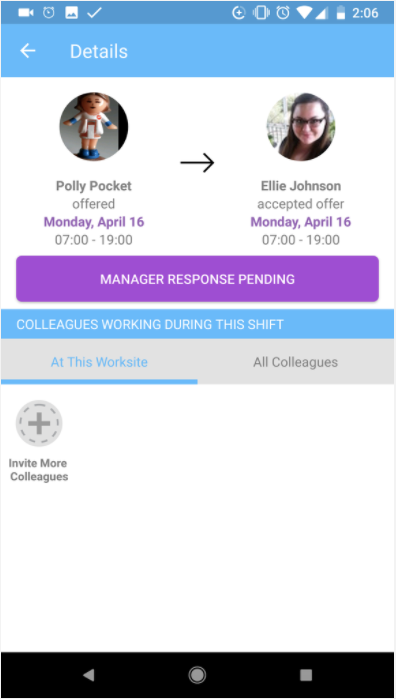Congratulations on your department adopting Nursegrid Manager! With Nursegrid as your unit’s scheduling tool: your schedule will automatically be sent directly to your app, swaps and give-aways get approved digitally (no more paperwork!), and you’ll be notified about and can easily respond to open shifts through Nursegrid, leaving behind the calls and text messages.
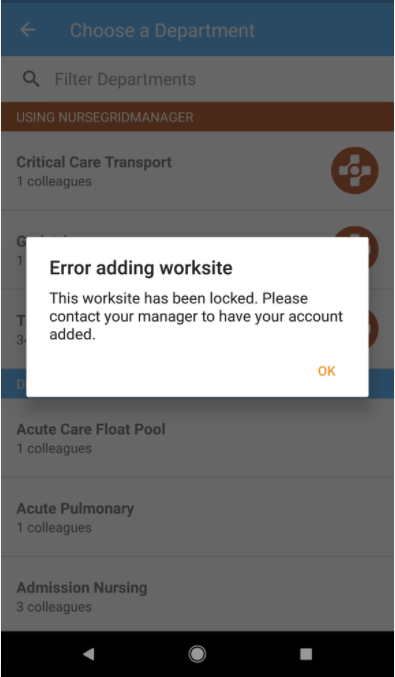
See this error message? Don’t worry! If you aren’t automatically connected to your worksite, your manager will have to add you through Nursegrid Manager using the email address you signed up with. If you’re running into any issues, please email us at support@nursegrid.com and we’ll be happy to get you connected to your worksite!
Work Shifts:
You’ll no longer need to add your own work shifts; your manager will add them for you.
Pro-tip: Work at another facility and want to track your shifts there? Your manager won’t be able to see where you’re working, only that you’re unavailable.
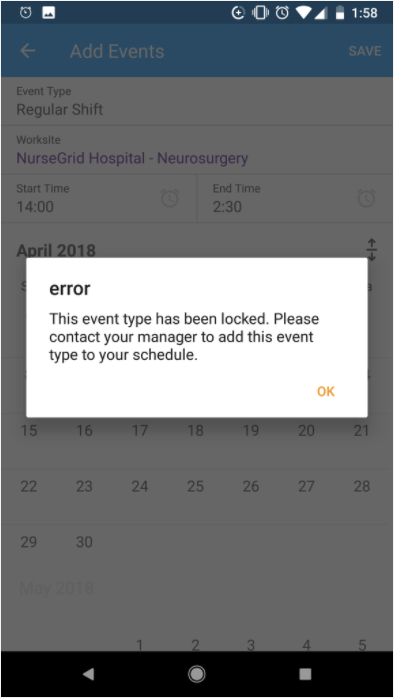
If you see this error message when trying to add a work shift, don’t worry! Your manager will add all of your shifts for you so that you don’t have to.
Open Shifts:
You’ll now be able to tap the “Open Shifts” tab on your main calendar screen or check your notifications to see open shifts that you qualify for! You can even accept part of an open shift.
Pro-tip: if you want to be at the top of the list to pick up open shifts, make sure to add your availability.
Don’t see any open shifts? Be sure to check with your manager that you’re on the list of recipients. You can also send an email to support@nursegrid.com and we’ll be happy to help you!

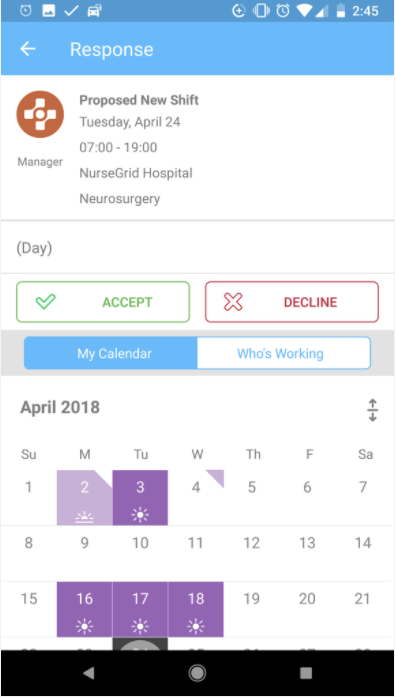
Adding Availability:
You can now add available to work times in Nursegrid! This is very helpful to your manager, who can see these times on their end and send or schedule you for shifts as needed. To add your availability, simply tap the + sign as you would to add any other event type, then on the Event Details screen tap the Event Type box and select “Available to Work” along with your available hours. These submitted availability entries will show on your Nursegrid calendar as a colored triangle on the top right of the calendar day square. You’ll get a notification if your manager schedules you to work during those submitted times.
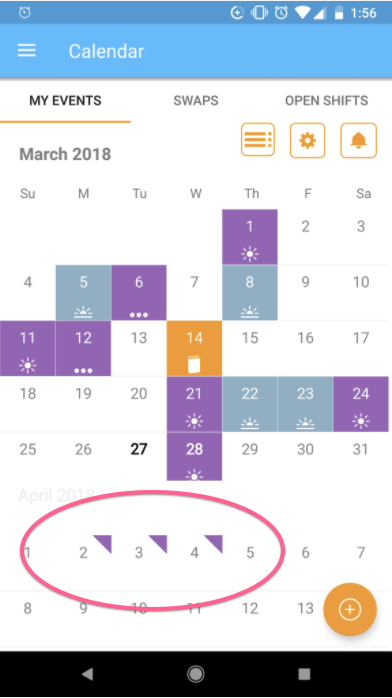
Personal Events:
You can still add non-shift events such as personal events and availability. Your manager will only be able to see your scheduled shifts. They will not be able to see any of your personal events.
Shift Swaps & Give-Aways:
You’ll now be able to have your manager approve your shifts and swaps right in Nursegrid! Any swaps or give-aways picked up by a coworker will show as Pending Manager Approval. Once your manager(s) approve the swap or give-aways, you’ll get a notification on Nursegrid and your calendar will automatically update.